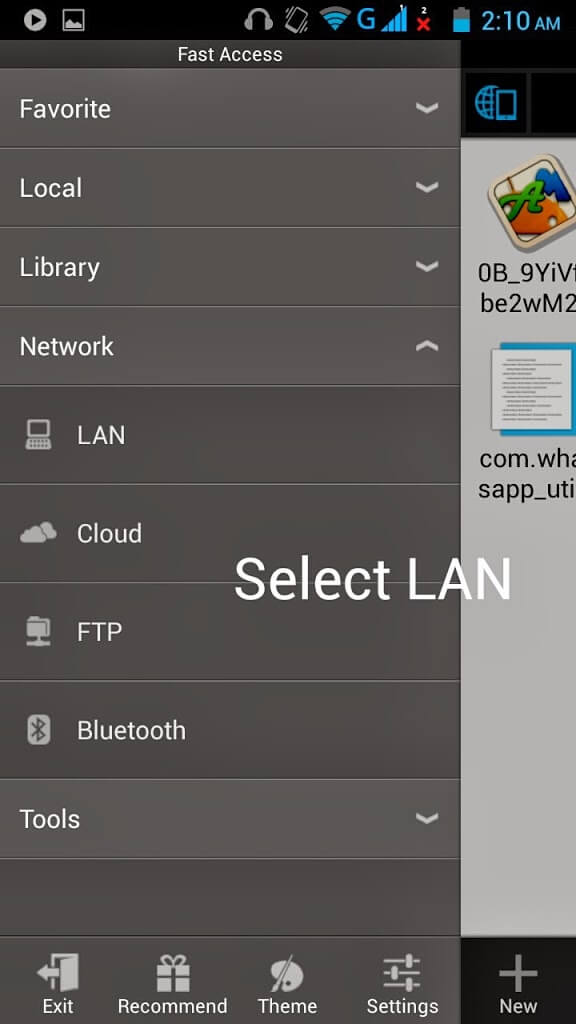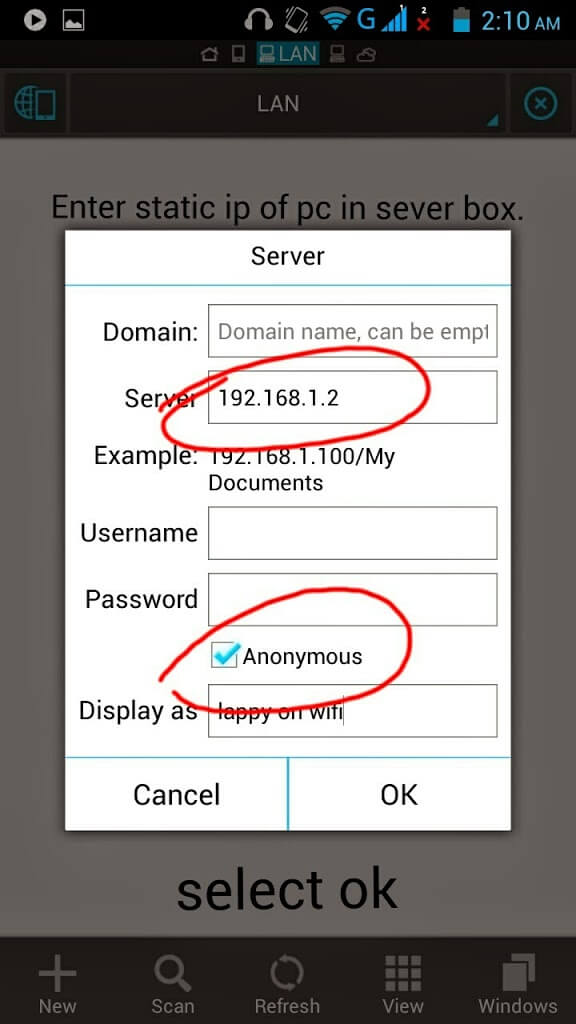In the last post, we demonstrated how to assign Static IP to the systems in a network which have several advantages. Today, we share an amazing technique to access your system’s files using an android. This technique can transfer files of any size over a WiFi network in no time without any requirement to physically access the system i.e. no wires are involved.
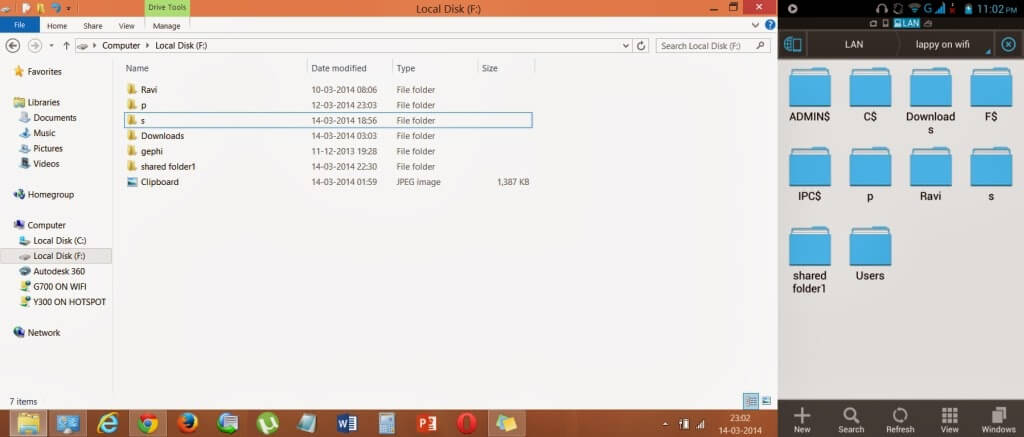
This means you don’t need to fight with your elder bro or sis to watch a movie anymore, You can remotely access all the files even without asking them to accept your request for access. Further, it resolves the problem of always carrying data cable as well as doesn’t tie up your phone to the system( as in case of transfer through data cable) while transferring files as this will work anywhere in the range of WiFi. So here is a technique taking us towards portability and fast transfer.
Prerequisites
- ES File Explorer
ES File Explorer is one of the most useful and versatile file explorer freely available on Google Play Store.
Procedure
- First of all make sure that “Sharing” is “ON”, you can turn on sharing in windows 8, by “right clicking” on WiFi network.
- Make sure that the laptop/computer you want to access has a static IP over LAN,if you don’t know how to assign a static IP to your system, please visit, Static IP
- Now, you have to share the folders which you want to access on phone. For sharing, follow the below steps
- Right click on the folder you want to share and select “Share with”
- Go to “Specific People” and set the sharing to “Everyone”
- Then, set the permissions to “Read/Write”
-
After above step, you will get the dialog box declaring that folder is shared. Close the dialog box by clicking on “Done”
- After sharing Folder on LAN WiFi, you can access this folder on your phone.