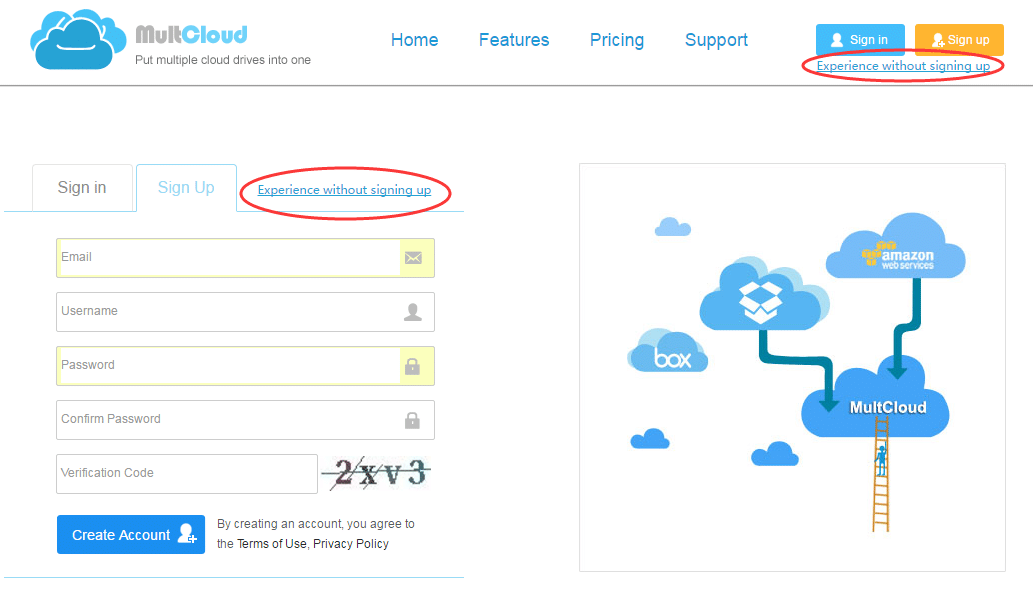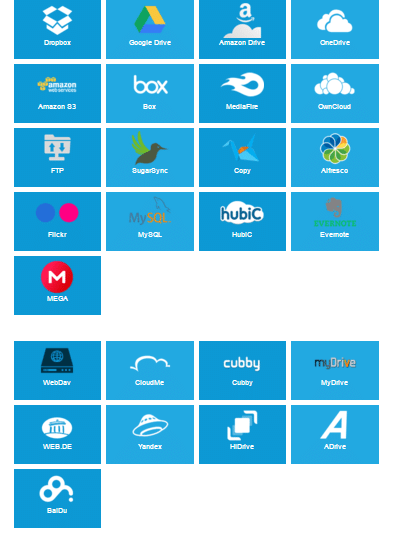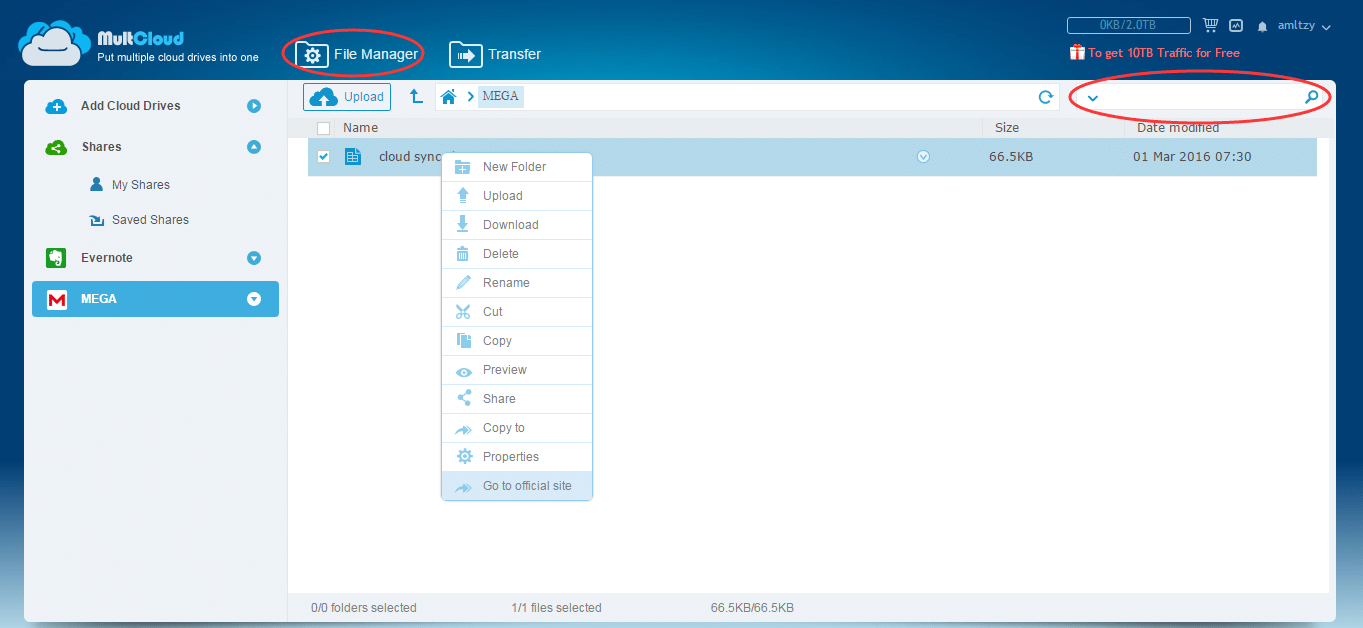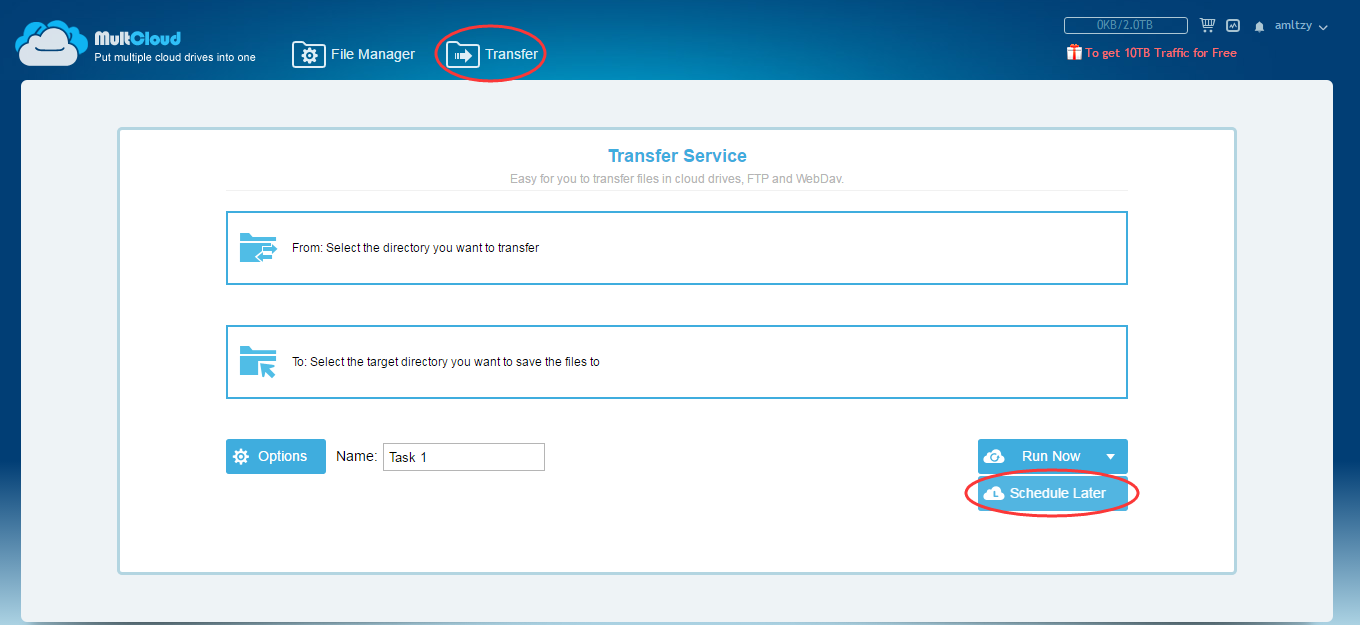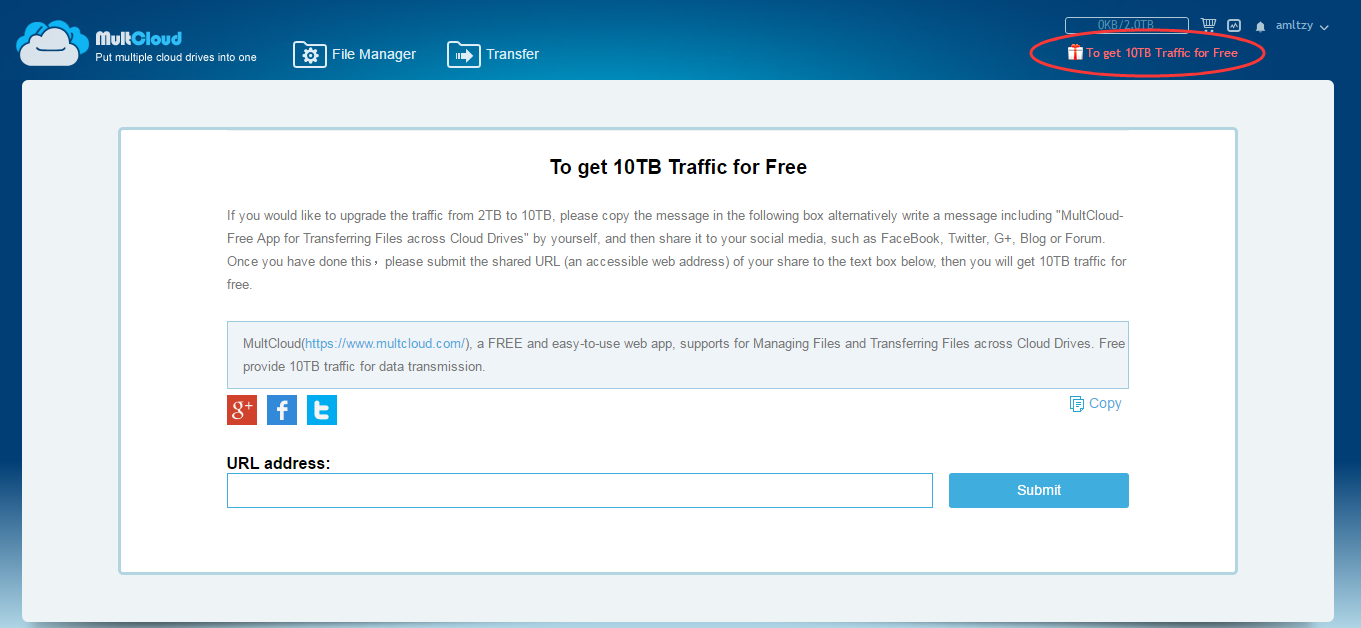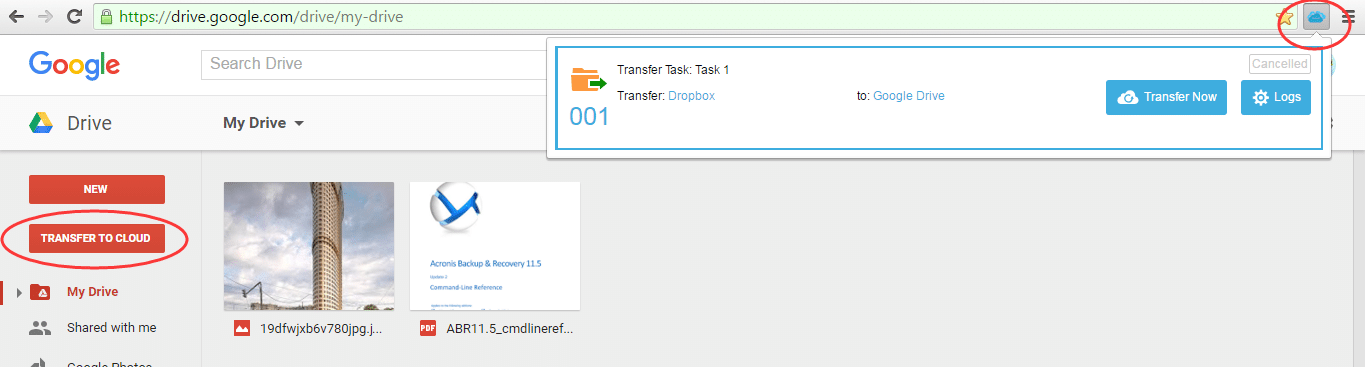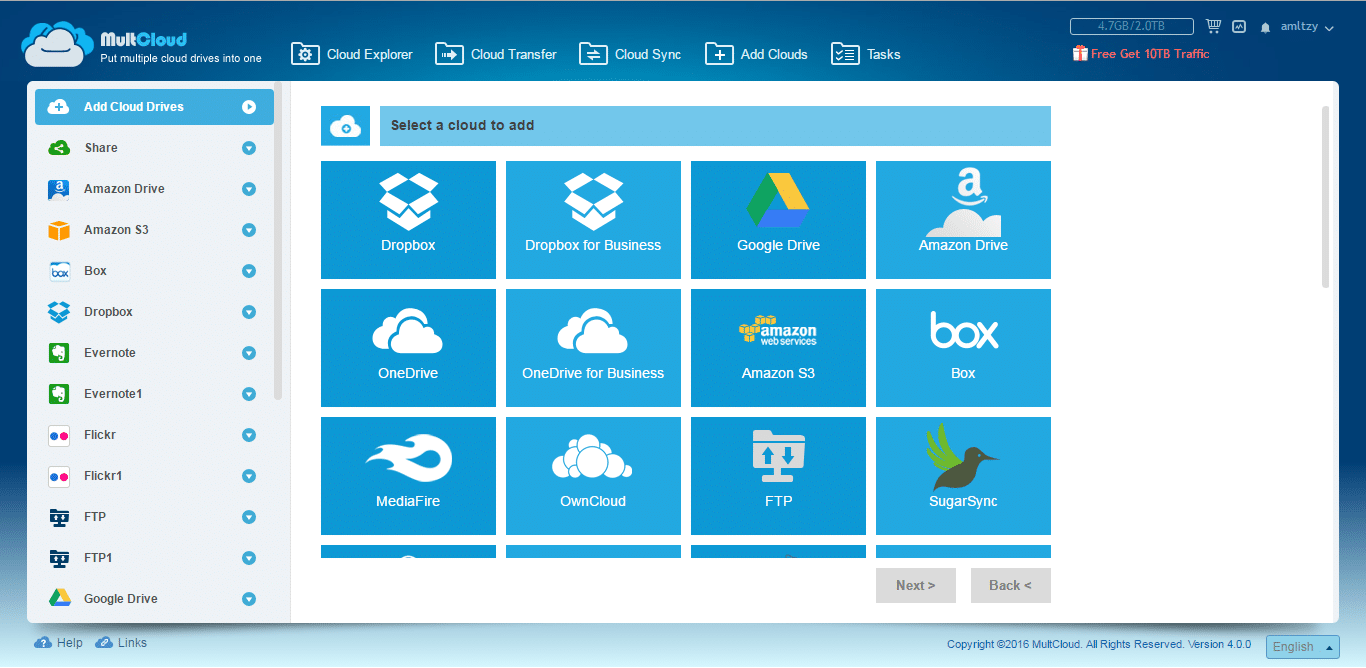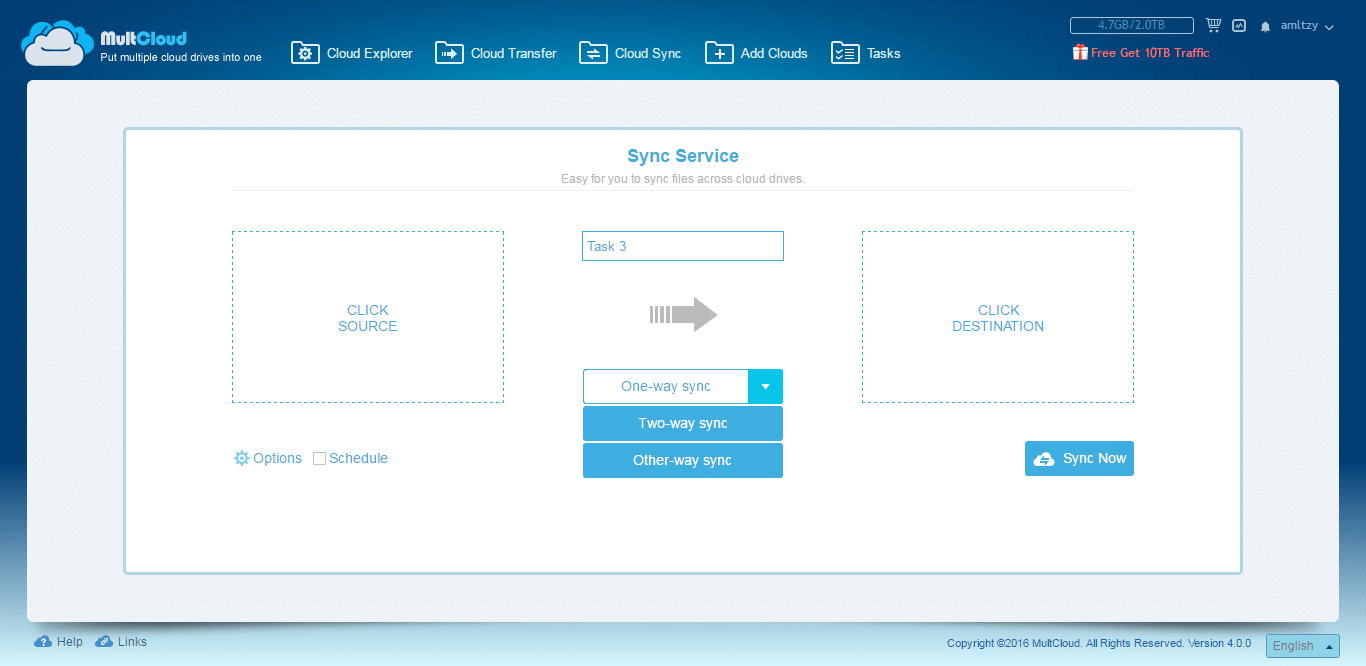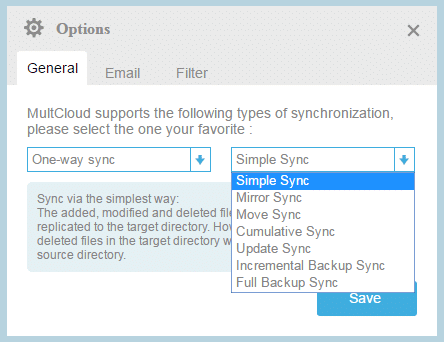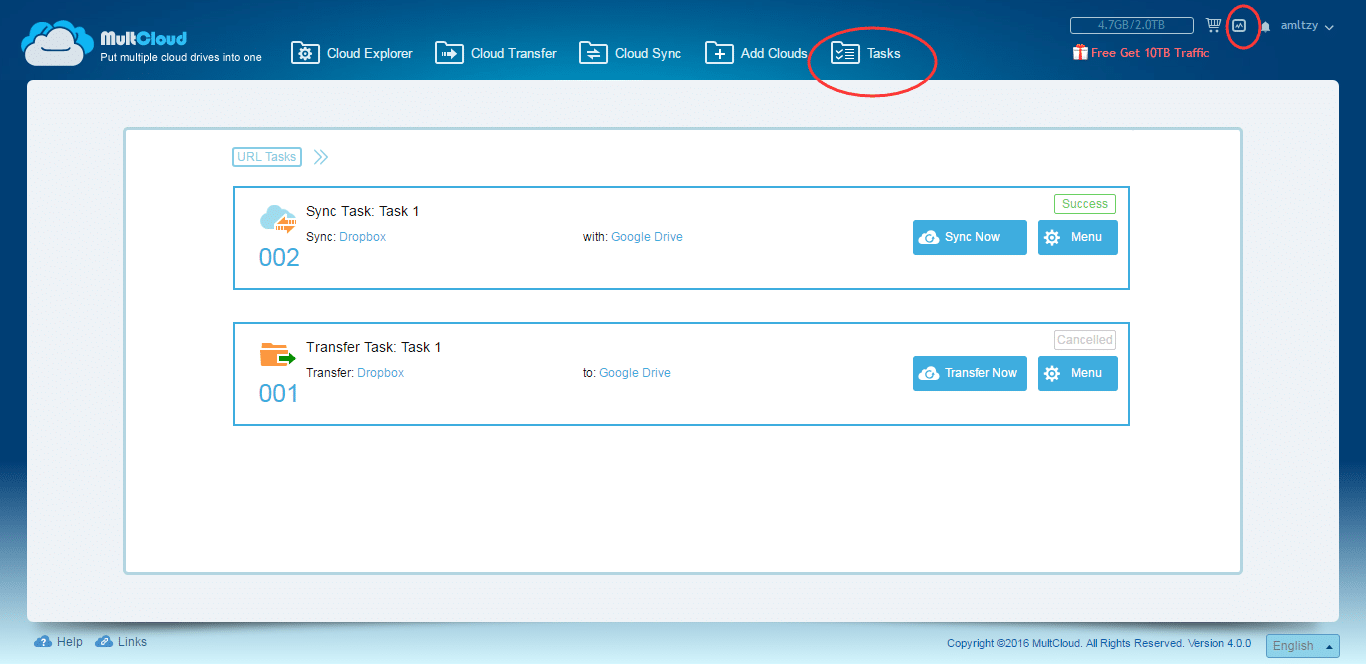Nowadays, cloud drives are not stranger for people. Many young people use cloud services every day. They stored documents, videos, photos, etc in the cloud so that they can access the data wherever they go. Multcloud multiple cloud storage is best for it. Here is Multcloud Service Review.Thanks to the development of mobile technology and WIFI, the Internet has been covered almost around the corner.
Common cloud drives are Google Drive, with a Google account, you can login it. Dropbox, came earlier, as an old brand and professional cloud drive. OneDrive, Microsoft does not want to be left behind, developed it, formerly known as SkyDrive. Amazon has Amazon S3 and Amazon Cloud Drive. MEGA, as a rising star, provides large free storage and states high security. We usually save photos and edit online with popular Flicker, take notes with Evernote. In the cloud world, there are many interesting apps. MultCloud is one of them. We posted multcloud service review last year. One year passed, it has been upgraded from 3.2 to 3.8. So we would like to publish a new one to show changes of it.
Management Application – MultCloud
MultCloud is free a website-based app as multiple clouds manager. Its name explains its features well. To use MultCloud, there are two ways today. One is creating an account then sign in, another way is experiencing without signing up first. If you choose the second way, MultCloud will give you a random default username and password. After that, when you decide to make it as your own, you can change the username and password as well as bind your email address.
No matter what way you try, after entering MultCloud, you should add cloud services into it, then MultCloud can work. MultCloud supports more than twenty services so far. Besides above mentioned clouds, MultCloud also supports private cloud service – ownCloud, FTP/SFTP, and WebDav, etc.
Whole services supported by MultCloud 3.8: Dropbox, Google Drive, Box, Amazon S3, Amazon Cloud Drive, SugarSync, Alfresco, Hubic, Evernote, OneDrive, MEGA, CloudMe, Cubby, MyDrive, WEB.DE, Yandex, HiDrive, MySQL, Flickr, MediaFire, OwnCloud, ADrive, BaiDu, WebDav and FTP/SFTP.
When you adding them to MultCloud, some need inputting username and password while some not, that’s because the authorization system of MultCloud is based on OAuth and some cloud adopt this OAuth authorization. But MultCloud does not cache or save your data on its server. MultCloud uses 256-bit AES encryption for SSL in transmission. You can remove the cloud connection to MultCloud whenever you want. So please feel relieved about usage.
In MultCloud, there is two main interfaces. First one: File Manager. All cloud drives’ file can be displayed in this interface. Right-click a file or folder, you can find some management operations: download, delete, cut, rename, copy, share, preview and so on. Managing file in MultCloud is like in Windows Explorer. Note that there is a search box on the top right of the interface, it is designed to help you find specified file by searching across clouds fast. Typing keywords or suffix, MultCloud will find target files quickly. In 3.8, MultCloud enhanced some features and added new functions. For example, share option has more choices and has even a panel on the left. Preview supports more file types: txt, HTML, js. For some cloud drive, the context menu has a new option at the bottom – Go to the official site, which helps you visit the destination file in original cloud fast.
The core function of MultCloud is still moving files between different cloud drives. Except selecting “Copy” and “Copy to” from the context menu, you are able to transfer from one cloud to another by dragging & dropping directly. Not only these, switch to Transfer Service interface, you can set more details for transferring task: such as overwritten, filter, skip, email notification. What’s more important, MultCloud realized transferring even after power off. That only needs you choose Schedule Later.
Once committed the task, you can check and re-edit it from Task Manager. MultCloud realized parallel transmission, that means you can create several tasks, and they are non-interfering.
Now back to the start situation, more and more people have used cloud drives. To get more storage free, most of them created more accounts either same brand or a different brand. When they plan to transfer files across cloud services, MultCloud is a good choice on condition that you have aggregated them.
For website administrator, backup regularly is a good habit. With MultCloud, you can easily backup FTP/SFTP, WebDav, and MySQL. For huge data backup to another place automatically, we suggest you select scheduled sync. In a word, MultCloud is a great product for backing up website host and server, totally satisfy the needs of small and medium enterprises.
Register MultCloud is free with 2TB traffic. Notice that it is traffic, not storage volume. It is easy to upgrade to 10TB, still free, just help to promote MultCloud on you SNS. Although MultCloud does not provide unlimited traffic any more, 10 TB for common use is enough.
MultCloud’s Chrome Extension
MultCloud developed its Chrome extension. If you are a user of Google Chrome browser, good luck, you can add this extension. When you visit web edition of Google Drive, there will be a TRANSFER TO CLOUD button, which will help you jump to MultCloud’s Transfer panel and then transfer from Google Drive to another or transfer from another cloud to Google Drive. This extension’s icon on the browser’s toolbar has two functions: ask you sign in MultCloud or show you the task manager. In fact, we tried to install this extension on Vivaldi web browser, still works fine. I think it is compatible with browsers that similar to Google Chrome. More details please learn here.
Afterwords
Thanks to MultCloud, it solves us lots of troubles. Combine all my cloud services into one and manage them together is a good idea. We have to say MultCloud is an excellent product. MultCloud now has English and Chinese language, we hope it will support more multiple languages and more cloud services in the future.
MultCloud 4.0 is here with some Awesome new features:
MultCloud has been updated to 4.0 with changes and new features. One main feature is sync. Please read on and learn.
So what’s new in MultCloud 4.0?
Log in MultCloud, you see, its top’s buttons have changed! There are five buttons, and the name of first two buttons are changed. In the central of an interface, MultCloud new added Dropbox for Business and OneDrive for Business. Scrolling the mouse to the bottom, you can find MultCloud added another cloud drive – Egnyte.
Now let’s click Cloud Sync button and switch to Sync Service window as following picture shows. The default is One-way sync. Left is choosing a source, right is the destination. You can type a task name to distinguish.
Sync two clouds are simple with the help of MultCloud but it has more than one method. From the screenshot, you see there are other two options from a drop-down menu:
- Two-way sync.
- Other-way sync.
Two-way sync is easy to understand:The added, modified and deleted files in the source directory will be replicated to the target directory. Likewise, the added, modified and deleted files in the target directory will be replicated to the source directory (Namely, the files in the source and target directories are always the same).
When you select Other-way sync will pop up a window as you clicking the left bottom Options button. Default One-way sync is Simple Sync. Other six sync ways are Mirror Sync, Move Sync, Cumulative Sync, Update Sync, Incremental Backup Sync and Full Backup Sync. Other settings in Options are email notification and Filter as the same with Options under Transfer Service. Saving settings, then decide Sync Now or schedule later. If latter, you should click Schedule box and set again. By the way, the style of schedule settings also changed in Cloud Transfer interface.
Tasks can be checked in Task Manager. There are two ways to enter the window as shown in the figure. If you have not created task before, the window is empty, you can start to add a task from here. URL task means to add a download link and type a name, MultCloud will help you convert to final file. MultCloud supports parallel and multiple tasks. Under this window, you are able to commit the task again, cancel the task in progress and re-edit the task.
Final words
Sync cloud drive is different from the transfer. Be sure read carefully before selecting a sync way, because some sync may delete a file in your cloud. All in all, synchronization is a great method to manage our files in multiple cloud drives.
Share your experience with MultCloud by commenting below and also help others by sharing this article with them!