Table of Contents
In this tutorial, I will tell you how to download Xender for PC. Xender is a popular cross-platform file-sharing and transferring app on Google Playstore and iOS store. However, I will tell you how to download Xender for PC in this article.
Xender is a popular app that allows users to transfer files and apps over Android and iOS devices. It allows transferring and sharing of all kinds of file types, photos and even apps APK from one device to another. You can transfer files without wifi network, mobile network or cables. By using Xender you can seamlessly transfer files even from Android to iOS devices or vice-versa.
You can not only transfer files from android to iOS but from Windows to your phones as well. Xender is a fully cross-compatible app with a number of features. Xender allows users to transfer all kinds of files without any restrictions. There is no restriction on the file size too. Another great feature of Xender is that you can convert any video to audio format and listen to the audio without turning on your screen.
Xender also allows users to download social media videos and share them directly to multiple social media platforms without any hassle. Another feature provided by Xender is that you can replicate all your smartphone data and share it to a new phone from your old phone.
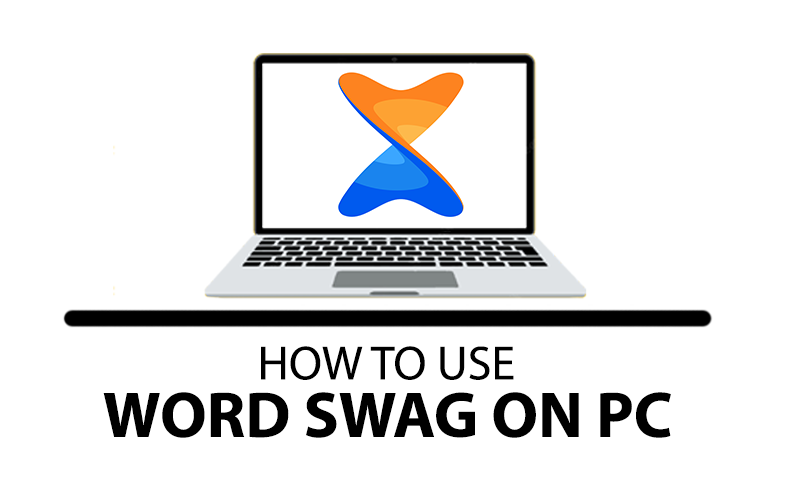
Features of Xender
- Transfer files and apps with a fast speed of up to 40MB/s.
- Allows you to transfer files of any size.
- There is no requirement for a data connection or internet.
- Supports all types of file and app formats.
- It has inbuilt video-to-audio converter.
- File Manager allows the management of files more efficiently.
- Replicate entire smartphone data and content to a new phone.
Using Xender is also easy. You just have to open the app and tap on the “+” button and choose “Connect PC” if you want to connect via a window. Xender has a clean and easy-to-understand interface with easy navigation. Xender is not available for MAC users and MAC-based computers, however, they can use other apps.
Due to the popularity of Android and iOS devices number of apps are made only for these platforms and very few for Windows and PC. Even if Xender may not be available for PC or Windows but only on Google PlayStore or iOS app store, there are still some tricks and tips which can help you download Xender for PC. You can take the help of android emulators to install and download Xender for PC. This article will help you to navigate how you can download Xender for PC.
If you want to run android apps on your PC without any software then you can read this tutorial: How to Install Android Apps on PC without any Software? Alternatively, you can run android apps like Xender via android emulators like BlueStack, Nox Player and LDPlayer
Just follow the various methods and steps listed in this article to Download Xender for PC and Xender will run on your PC without any problem.
Method- 1: Download and Install Xender using Bluestacks
As I told you before the Xender app is not available for PC but you can still download Xender for PC using a Bluetsack emulator. Bluestack is an android emulator that lets you run android apps on a computer. Just follow the below steps to properly download and install Xender on your PC:
Step 1: First you have to download Bluestack on your PC. You can visit the official website of Bluestack and download it from there or download it from the link below.
Step 2: Now once the download is complete just double-click on the downloaded file to Install Bluestack on your PC and run it.
Step 3: Once installed. Double Click on the Bluestack icon created on your desktop to launch the Bluestack emulator.
Step 4: Once the Bluestack emulator is launched open Google Playstore. Log in to Google PlayStore. You can use a Gmail account to do so but if you don’t have a Gmail account then you need to create one.
Step 5: Once login into PlayStore, now search for Xender on google PlayStore, it should come up. Click on install. It will take a few seconds to install Xender on your PC.
Step 6: Once installation is completed, you can start using Xender on your PC by clicking on the Xender icon created on the Bluestack emulator homepage.
Method- 2: Download and Install Xender using LDPlayer
If you don’t want to install the Bluestack android emulator but still want to enjoy and download Xender for PC then here is another emulator you can download. LDPayer is another android emulator that you can use. Just follow the below steps to install the Xender:
Step 1: First you have to download LDPayer on your PC. You can visit the official website of LDPayer and download it from there or download it from the link below.
Step 2: Now once the download is complete just double-click on the downloaded file to Install LDPayer on your PC and run it.
Step 3: Once installed. Double Click on the LDPayer icon created on your desktop to launch the LDPayer emulator.
Step 4: Once the LDPayer emulator is launched open Google Playstore. Log in to Google Playstore. You can use a Gmail account to do so but if you don’t have a Gmail account then you need to create one.
Step 5: Once login into PlayStore, now search for Xender, on PlayStore it should come up. Click on install. It will take a few seconds to install Xender on your PC.
Step 6: Once installation is completed, you can start using Xender on your PC by clicking on the Xender icon created on the LDPayer emulator homepage.
Method- 3: Download and Install Xender using Nox App Player
There is another emulator which you can use to run Xender on Windows. Nox App Player will help you to do so.
Step 1: First you have to download Nox player on your PC. You can visit the official website of Nox player and download it from there or download it from the link below.
Step 2: Now once the download is complete just double-click on the downloaded file to Install Nox player on your PC and run it.
Step 3: Once installed. Double Click on the Nox player icon created on your desktop to launch the Nox player emulator.
Step 4: Once the Bluestack Nox player is launched open Google Playstore. Log in to Google Playstore. You can use a Gmail account to do so but if you don’t have a Gmail account then you need to create one.
Step 5: Once login into PlayStore, now search for Xender, on PlayStore it should come up. Click on install. It will take a few seconds to install Xender on your PC.
Step 6: Once installation is completed, you can start using Xender on your PC by clicking on the Xender icon created on the Nox player emulator homepage.
Xender App not available on Google PlayStore?
You must have noticed that in all the above-mentioned methods we are downloading Xender from PlayStore. However, sometimes it can happen that due to geolocation restrictions, Xender might be not available in your region. So, what to do in that kind of situation? Well here is another trick for you to run and install Xender on PC without geo-restriction or Google PlayStore.
Pre-requisite
Before moving forward you need to download the Xender APK file from a credible and trustworthy third-party website to run it on your PC if it is unavailable on Google PlayStore. Some of the recommended websites to download Xender APK files are APKPure, APKMirror.
Procedure
Follow the steps to run the downloaded Xender APK file on PC, we are using BlueStack 5 for this tutorial:
Step 1: Download and install Bluestack or Nox Player or LDPlayer, steps and links are mentioned in Method 1, Method 2 and Method 3.
Step 2: Launch Bluestack on your computer. Now head over to the “Install APK” button which is on the right sidebar as shown in the image below.

Step 3: A window explorer pop-up will come up. Navigate to the downloaded Xender APK file location. Now select the Xender APK and click on open. The app installation will begin and once the installation is complete, the app will appear on the BlueStacks home screen.
OR
Step 3: You can simply navigate to the Xender APK file location and simply drag the downloaded Xender APK to BlueStack. The installation will begin and once completed, the app will appear on the BlueStacks home screen.
Method- 4: Download and Install Xender using Windows Store
For Windows 11, Xender is available on Windows Store
Step 1: Goto the Microsoft store by clicking on the start menu and searching for the Microsoft store. Search for “Xender” app. Click on the install button.
Step 2: Once installation is done click on the open button. You will get a pop-up and an option to open APK files. Click on open APK files and select the desired APK file you want to install on your PC.
Method- 5: Run Xender without Downloading
Step 1: Goto the official Xender Web website and now you can see the QR Code which you need to scan from the Xender app on your app.
Step 2: Now Open Xender on you phone and click on “connect to PC” by clicking on the “+”..
Xender Alternatives
Send Anywhere
It is another cross-platform file-sharing app that allows easy transfer of digital content from one phone to another. The interface of Send Anywhere is clean and easy to understand as well. This app has premium features as well and basic version too.
WeTransfer
Another great app to share any size of app files with incredibly fast speed. Just like how Xender works this app too works. This also has an easy and clean interface.
AirDroid
AirDroid is an intelligent device management platform for remote control, files transfer, managing documents, receiving and sending text, receiving notifications, and even screen mirroring on the computer.
Shareit
Replace your old USBs with SHAREit, the FAST, EASY & SAFE way to share files. Works across smartphones, tablets & PCs, even without a network.
Frequently Asked Questions
Is Xender available on PC?
Xender is available for Android and iOS only however, there are ways by which you can install the app on PC. Just follow the steps in the tutorial. Or you can download Xender Web which is an online client which allows the transfer of files cross-platform.
How can I install Xender on my laptop?
Xender can be installed on any laptop by using an android emulator. Xender Web can be used to further transfer files from windows to phone.
Is Xender free for PC?
Xender is a free-to-use app available for Android and iOS. However, Xender is not available for PC. Inorder to install the app on PC you have to download Android Emulator.
How can I transfer files from mobile to PC?
Xender can be used to transfer files from mobile to PC.
Is Xender allowed in India?
Xender was one of the 59 Chinese apps that were banned in India. But there are other ways to install and run Xender on both android and Windows. Read through the article to know more.
If you have any other method to share with us on how to download Xender for PC, please do let us know by commenting below.









