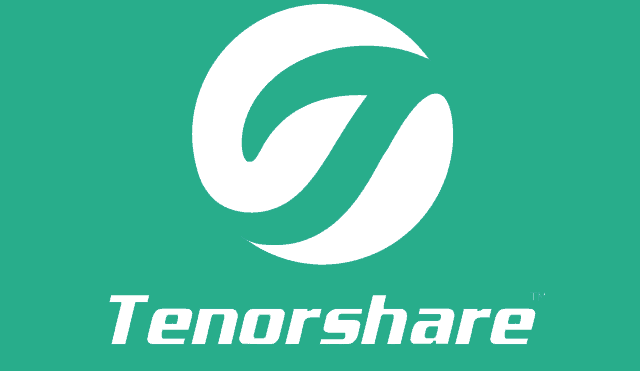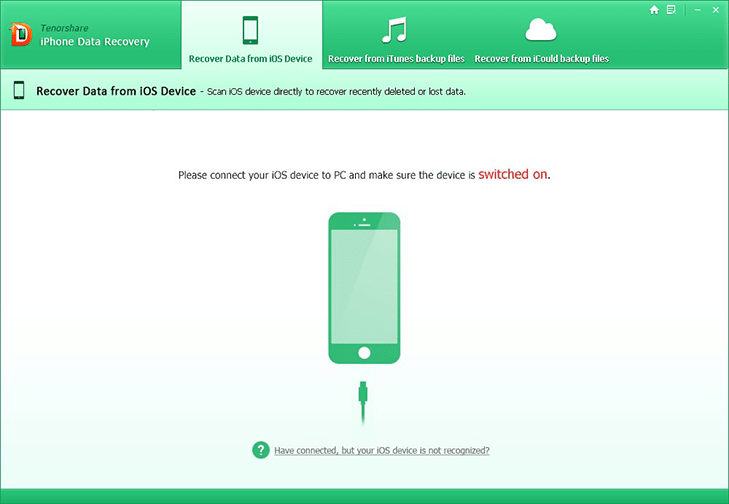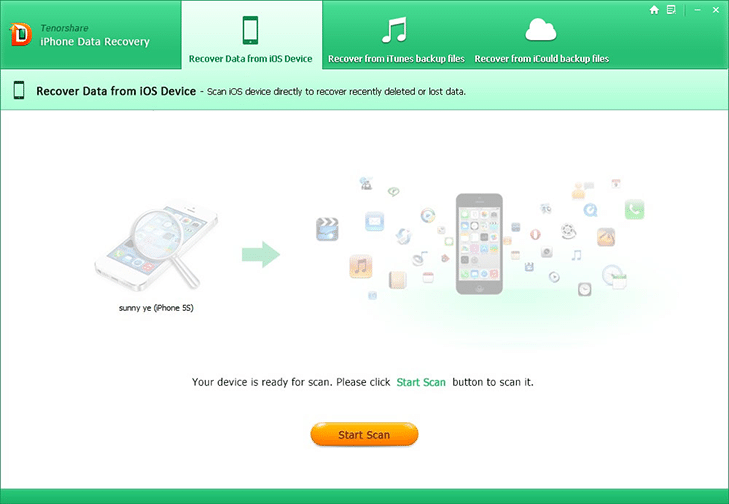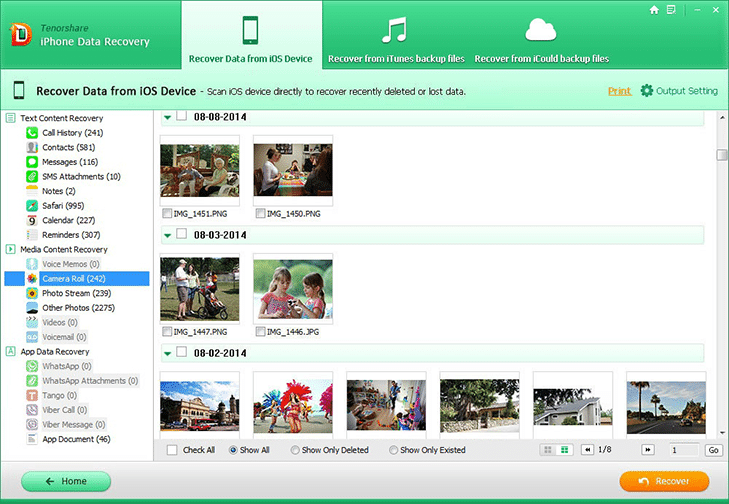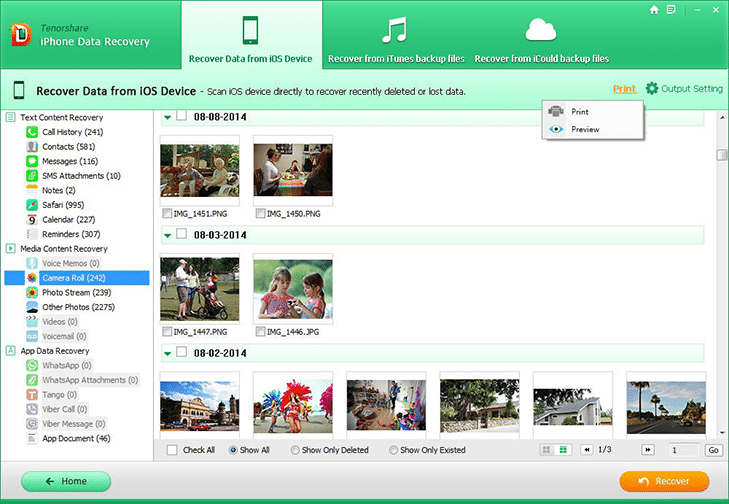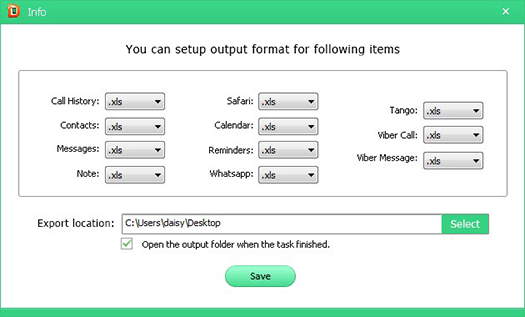There is no doubt that iPhone is powerful because it stores all our data like photos, messages, contacts, calls and more in such a small device. In the meantime, iPhone is so vulnerable that the screen may be broken when dropping on the floor. Actually there are many unexpected accidents can cause an iPhone screen cracked or smashed. Whenever you are running into such a painful situation, the most important thing is not sending the device for repair, but rescuing the photos or messages in your iPhone. How to recover data from a broken screen iPhone 6s (Plus)/6 (Plus)/5s/5c/5/4s? The most reliable utility I recommend is Tenorshare UltData.
Offering three recovery methods, you have a big chance to recover data you cherish from the screen broken iPhone. It even helps extracting data that you’ve deleted/lost for a long time.
There are Windows and Mac version for UltData. Download and install proper version to your computer and then connect your iPhone to computer via a USB cable.
[button-green url=”https://www.tenorshare.com/downloads/tenorshare-iphone-data-recovery-trial261.exe” target=”_self” position=”left”]Free Trial iPhone Data Recovery for Windows[/button-green]
[button-green url=”https://www.tenorshare.com/purchase/buy-iphone-data-recovery-mac.html” rel=”nofollow” target=”_self” position=”left”]Free Trial iPhone Data Recovery for Mac[/button-green]
How to Recover Data from a Screen Broken iPhone with TenorShare UltData
Step 1. Choose a proper recovery mode.
With a neat and simple interface, this data rescue tool for iPhone is easy to use. When you open the software, the default recovery mode is Recover Data from iOS Device, which will scan iPhone directly. This is the optimal choice when you never did a backup for your iPhone.
Connect your iPhone 6s/6s Plus to computer via a USB cable, and click Start Scan button to start scanning lost files.
If you recently backed up iPhone in iTunes or iCloud, you can switch to Recover Data from iTunes or iCloud backup file. Tenorshare UltData software will detect the backup automatically and download all data for you to preview.
Step 2. Scan and preview data before recovering the lost iPhone files
After the scan is completed, all data in your iPhone 6s are displayed. Tenorshare iPhone Data Recovery supports up to 20 types of files recovery including Call History, Contacts, Messages, Notes, Safari bookmarks, Calendar, Reminder, Photos, Videos, WhatsApp / Tango / Viber data and app data. Highlight a file type and you can preview details included.
Tip: Print iPhone Data Directly
The recent update has added Print feature in the software. You will be able to print text messages, photos, contacts and more from iOS devices. Choose the files that you want to print and press the Print button on top of the right menu.
Step 3. Recover Data Selectively
Choose files that you want to restore and click Recover button. Your files will be restored to computer. You can choose output format before performing recovery by clicking Output Settings.
With this remarkable UltData, you can get back data on broken screen iPhone with ease. Also, you can use it in other data loss scenarios such as deleted data accidentally, iPhone is lost, data loss after iOS update/restore, iPhone got stuck in white apple logo, and so on. If you are not sure whether it suits your demand, this software offers free trial version to help you make a decision. The trial version allows you to scan your iPhone and preview your data without limitation. A purchased license will help you recover the data to computer.