Youtube is the biggest and most popular streaming platform on the internet. It has many features and tricks that are still not known by many users. These tricks on youtube will help you to enjoy the app to the fullest.
These tricks on youtube will help you to get the best user experience while streaming videos on youtube. They are basically hidden tricks that always existed on youtube but never being used by its users. So let’s get started with these tricks.
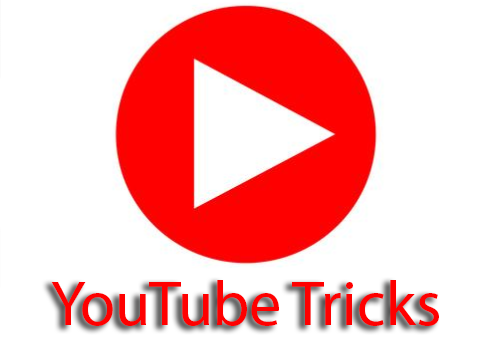
I have listed 10 most amazing tricks on youtube that you can use to enjoy the most out of the app:
1. Share a portion of the video with your friends:
If you want to share just a portion of the video not the entire video with your friends then this trick will definitely help you. With this trick, you an share the youtube video link with your friends and when they will play the link the video will start from the predefined time that you have set instead of starting from the beginning. Just follow the below steps:
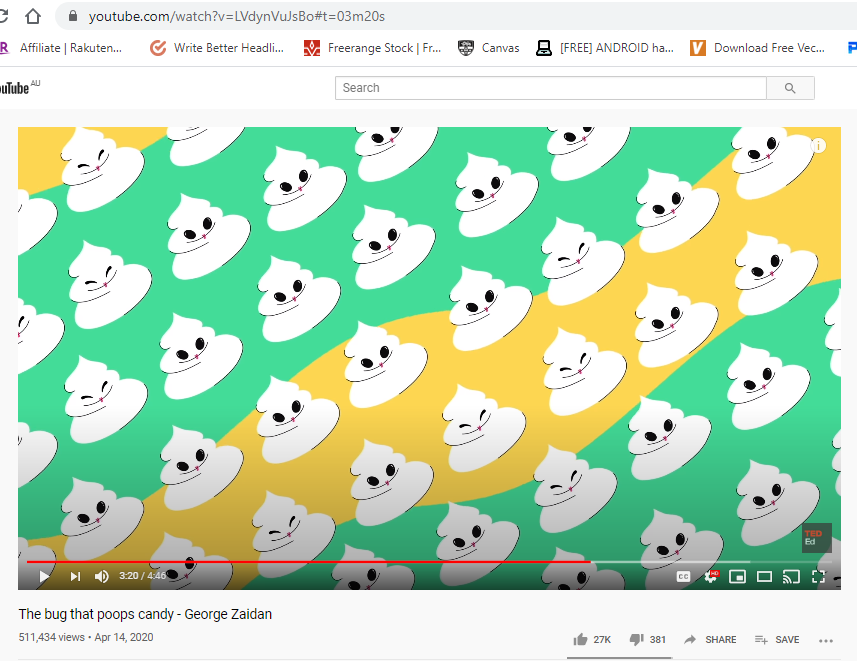
Step 1: Go to youtube and note down the time you want the video to start from. For example, I want a video to start from 3m and 20 sec.
Step 2: At the end of the URL of the video add #t=03m20s and copy the link.
Step 3: Paste the link in a new window to check of the video is starting from 5 min and 20 sec. I am sure it will. Share the link with your friend.
2. Play any video again and again (Autoplay)
You must be thinking that autoplay is easy on youtube. You have to just click the replay button again and again to play any video one more time but what if I tell you that you don’t have to click that replay button as well. Videos will autoplay on its own. With this trick, you can do it. Just follow the below steps:
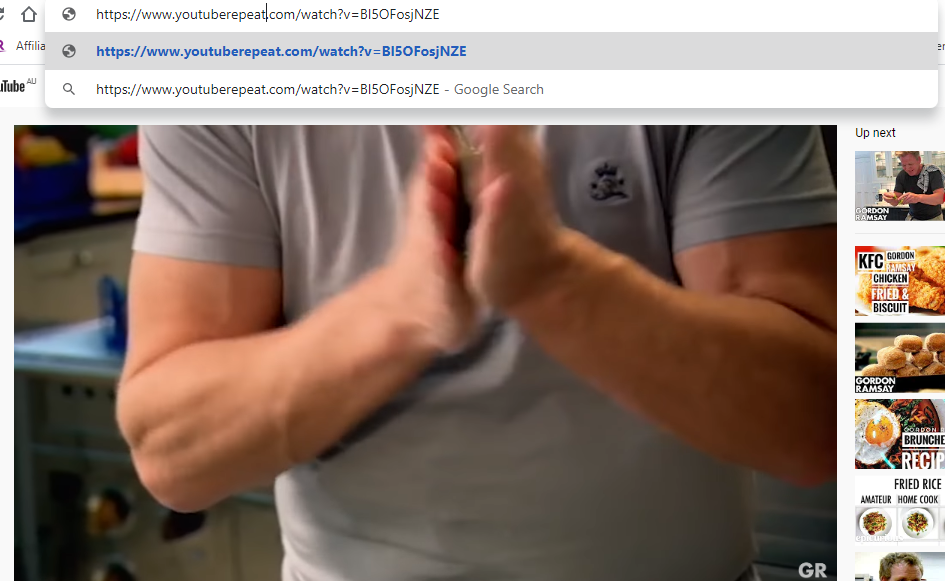
Step 1: Open youtube and play any video that you want to play over and over.
Step 2: Now goto the URL of the video and replace youtube with youtuberepeat.
Step 3: Press enter and you will notice that the video will get repeated again and again like it is stuck in an infinite loop. The page will keep on repeating the video until you close the page.
3. Slow motion effects in youtube videos
This is one of the easiest tricks among all. If you want to watch a part of a video in slow motion you can for sure reduce the playback speed but there is another way which is far easier. What you to do is just play any video on youtube and press and hold ‘spacebar’ and that’s it. The video will start playing in slow motion.

4. How to create GIFS from youtube videos
Gifs are fun to send to friends or if you want to make a meme out of a video. They help a lot. However, you won’t be able to convert the entire video to a gif but a part of it. By just editing the URL of the youtube video. Just follow the below steps and you can create one for yourself from a video in easy 2 steps.
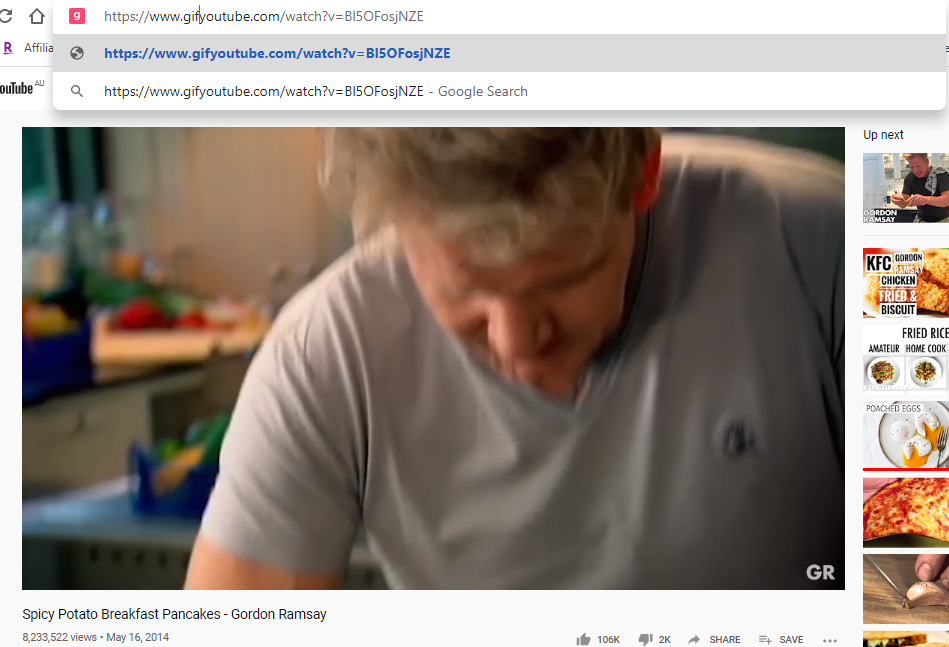
Step 1: Open the youtube video that you want to convert to GIF. Now edit the URL of the youtube video by simply adding ‘gif’ to the beginning of youtube i.e after editing the URL will look something like ‘www.gifyoutube.com/’
Step 2: You will be directed to a website where you can make gifs out of the video.
5. Access Dark Mode on youtube
Youtube has been testing dark mode youtube from the starting of this year. When it started rolling out this feature it was a great pain to activate the dark mode feature of youtube. But now it is really easy to activate the feature and is available to everyone.
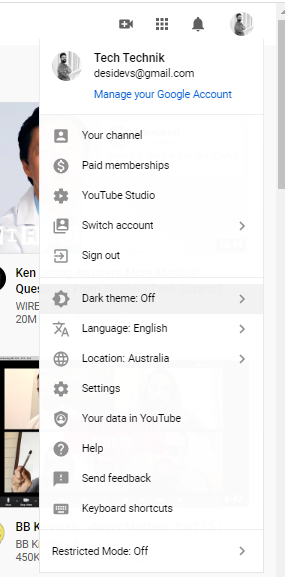
You have to visit the homepage of youtube and click on the avatar. After that click on ‘Dark Mode’. You need to click on that and enable the Dark Mode option. And you can access the new dark mode on youtube.
6. Use numpad to control youtube videos
Yes you read it right! You can use numerics on your keyboard to control the youtube videos. By controling youtube videos I mean navigating them like rewind, pause, increase or decrease volume. Here are steps to follow to use hotkeys while watching a video:
Step 1: Play your favorite video and use the cheat sheet below to do various things using your numpad.
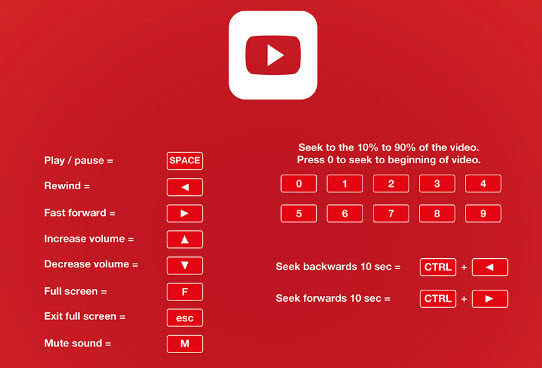
7. Permanently disable annotations
If you are tired of those irritating annotations that show up while watching your favorite youtube videos then this trick will definitely help you. Follow the below steps:
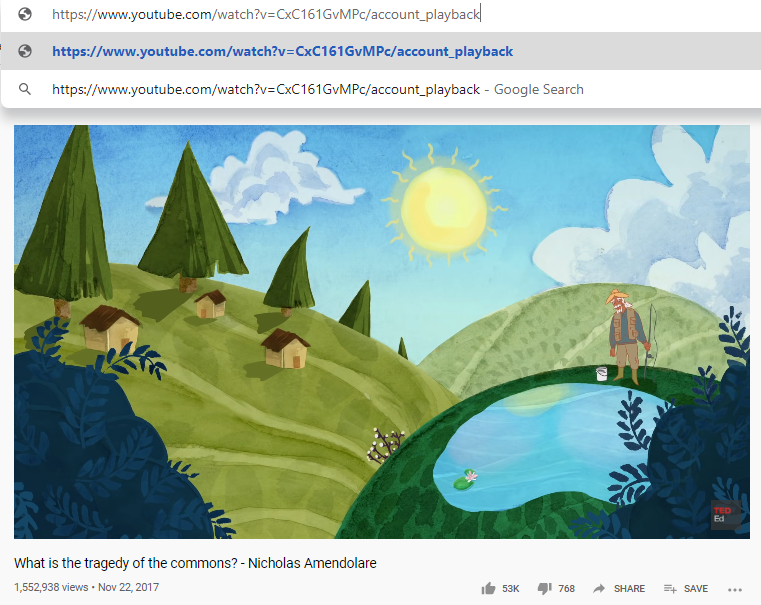
Step 1: Goto the homepage of YouTube i.e. www.youtube.com/ and make sure that you have logged in your account.
Step 2: Now while you are on the homepage of youtube add ‘/account_playback’ to the end of the URL. The URL will look something like www.youtube.com/account_playback.
Step 3: Now you can disable “Show annotations and in-video notifications” and click on save.
8. Watch Age restricted videos on youtube
Well, I wrote an entire article on how to watch age-restricted videos on youtube but here is a small trick that will help you to do the same. Let me give you a brief intro about this trick. Well if you don’t want to log in to watch an age-restricted video then here is a simple trick to do it.

Step 1: All you have to do is, simply edit the URL like always to remove “watch?” and replace “v=” with “v/”. That’s all, press enter and you can enjoy the video without signing.
9. Download youtube videos easily
Although there are so many ways to download youtube videos but my favorite method among them is by adding “ss” before youtube i.e. after editing the URL it will look something like this www.ssyoutube.com.
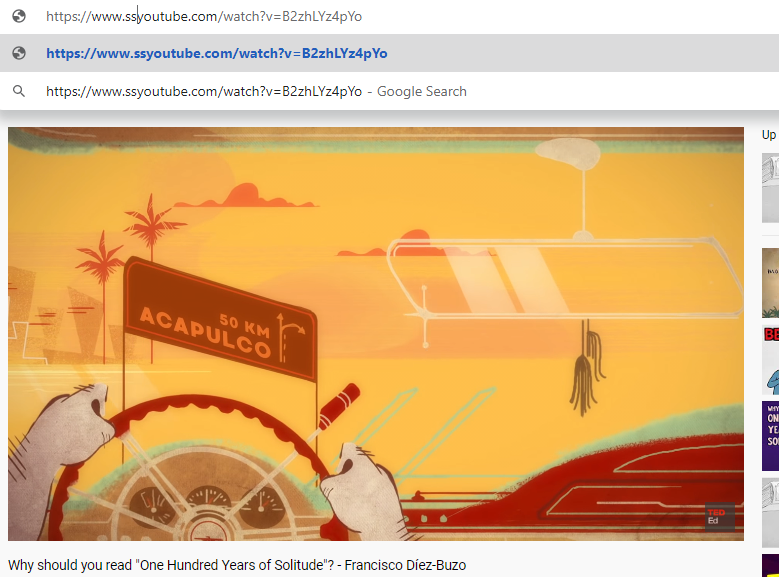
You’ll be directed on a different website (Save from net)where you can select the formate and quality of the video that you want to download.
10. Make your videos progress bar do disco
This simple trick will make your youtube video progress bar change multiple colors (epilepsy warning). Here is a warning for you guys, I know how to turn this trick on but don’t know how to turn it off. The best bet is to close the youtube video tab and start again inorder to start using normal youtube without a progress bar doing disco. Follow the below steps:

Step 1: Goto youtube and play any video. Now inorder for this trick to work you have to pause the video.
Step 2: While the video is paused type awesome from your keyboard. You’ll see that the video progress bar will start changing colors rapidly.
If you have any other tricks on youtube under your sleeve that you want to share do share with us by commenting below.









