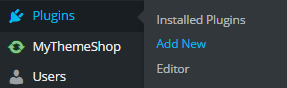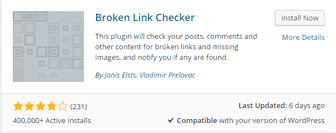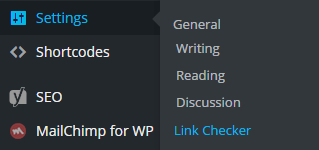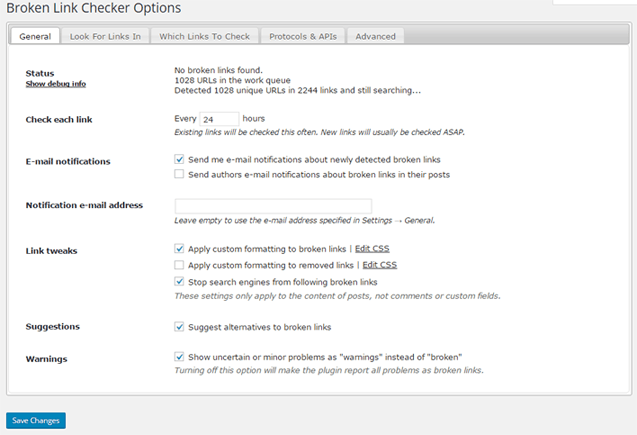Table of Contents
The last thing that a visitor wants to see on your website is a 404 error page. This 404-page displays if a link to any page or post is broken. For Example, you might have linked to some website or page of your website and now the link has been removed or doesn’t exist, such links are dead or broken links. Broken links will not only hurt your site SEO but also affect your website SERPS especially when those links are internal links to your own website. Here is an excellent Search Engine Optimization Tricks to increase your website traffic. From SEO point of view, Broken links are dead links that have a negative effect on your website. So, for any website it is necessary to identify those and fix broken links.
In this tutorial, I will be telling you how you can fix broken links in WordPress by a simple WordPress plugin. The name of the plugin is Broken Link Checker.
How to install Broken Link Checker?
Step 1
Login to your WordPress and Goto Plugins>>Add New Plugins.
Step 2
Then in the search box, type in Search for Broken link checker and press “Search this plugin”.
Step 3
Look for Broken link checker by Janis Elsts, Vladimir Prelovac and install the plugin. After installing the plugin “Activate Plugin“.
Step 4
Now that’s it…Sit back and wait for this Plugin to detect Broken links from your posts, comments or pages. By default, the plugin will check for Broken links every 72 hours and send you an email every time a broken link is detected.

How to Use Broken Link Checker?
Since Broken link checker will automatically check and crawl links and report you on detecting Broken link via email you don’t have to worry about finding the broken link manually. In order to fix Broken links at that time or Goto Tools>>Broken links and see your Broken links and fix them anytime.
On going to Broken link, there are 3 choices you can do to correct the link. You can either edit the link or Unlink the link from the page or report it Not broken or Dismiss the broken link message. 
- Edit URL: You can change the URL of that link. Tere is another great feature which is if the link is present in more than one place (e.g. both in a post and in the blogroll), all occurrences of that URL will be changed.
- Unlink: It will remove the link but leaves the link text intact.
- Not broken: This feature lets you to manually mark a “broken” link as working. This is useful if you know that by chance the link was incorrectly detected as broken due to a network glitch or a bug. The marked link will still be checked periodically, but the plugin won’t consider it broken unless it gets a new result.
- Dismiss: It hides the link from the “Broken Links” and “Redirects” views. It will still be checked as normal and get the normal link styles (e.g. a strike-through effect for broken links), but won’t be reported again unless its status changes. Useful if you want to acknowledge a link as broken/redirected and just leave as it is.
Tweaking Broken Link Checker
In order to keep the track of the broken links more nicely you should change the Link checking time by Going to Broken Link setting page. Just Goto Settings>>Link Checker.
Change the check each link duration every 24 hours.
Once you are done fixing a broken link for your entire website, you can simply disable the plugin and move on.
Don’t forget to go through below articles:
- How Students Can Start A WordPress Blog?
- How to Cloak Affiliate Links in WordPress (Complete Guide)
- A Complete Guide to help you Choose a WordPress Theme
I hope that the article was useful to you! By fixing Broken links, you can improve User experience significantly on your website and of course, reduce bounce rate and increase page view.Don’t forget to comment below and share your experience with Broken Link detector. Also, do share this article with your friends and let them know how they can fix Broken links in WordPress with a simple plugin.
Don’t forget to comment below and share your experience with Broken Link detector. Also, do share this article with your friends and let them know how they can fix Broken links in WordPress with a simple plugin.