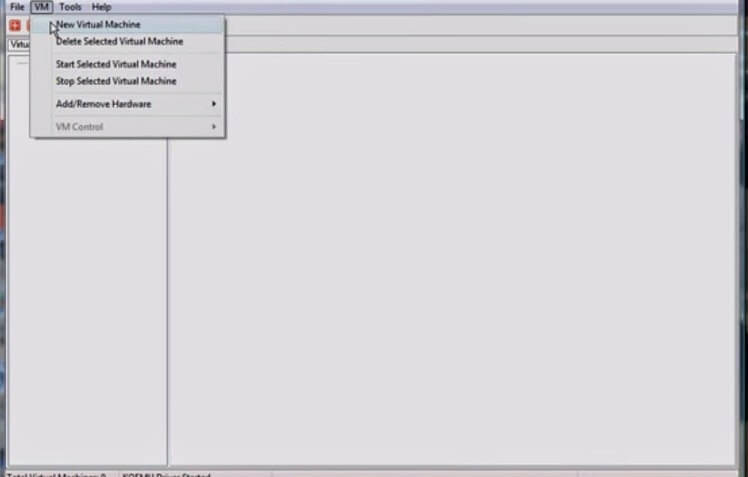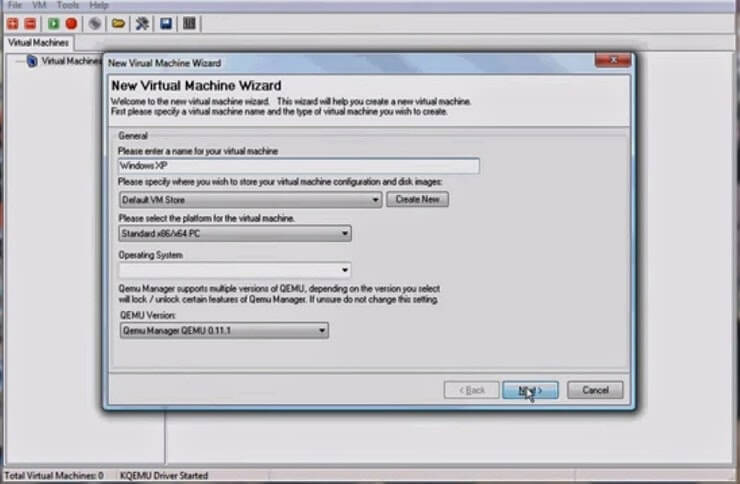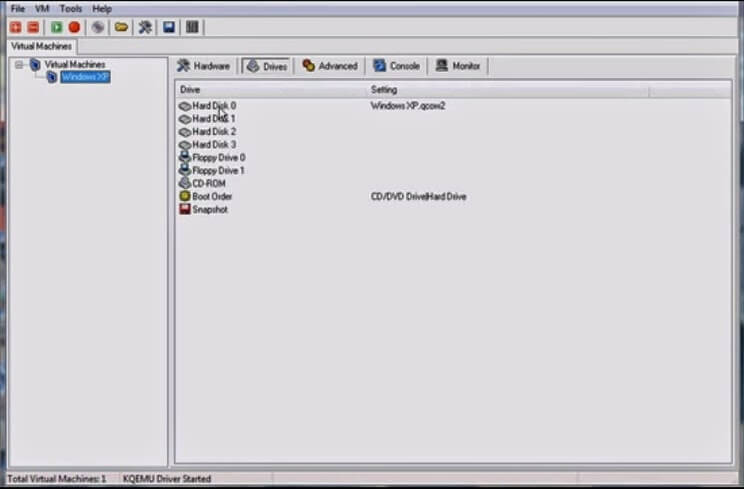Table of Contents
Now you can run Windows XP on your Android Mobile phones in very simple Steps..!!
 Why do this?
Why do this?
Just to impress your iPhone friends…
Honestly though ..there is really no purpose …it;s super slow and well…just really slow and a great battery killer..But still fun.This can work on your phone and tablets.
What you will Need?
Step 1
Firstly download and install “Bochs for android” on your phone,then extract the zip folder named “SDL.zip” to your SD card.
Step 2
Download and install Bochs for your PC
Step 3
Download and Install Qemu Manager for your PC
Now let’s get to the fun stuff!
Step 1
Open Bochs in PC from start menu and click Disk image creation tool
When Disk image Creation Tool will open type hd ,then flat,then enter 1500 however you can
change the space and finally enter “c.img” and hit enter
Step 2
We have to create a new virtual machine
Click on VM and enter any desired name and hit next
Now you can alloacate any amount of ram you so desired and click next and finish
Now you have to specify your blank image file,so goto drives
Now , what would you do is find windows XP iso by clicking CDROM
find win Xp iso
Step 3
Now copy the c.img which is in program files>Bochs folder in your SD card in SDL folder, if you already have c.img then overwrite it for new img file
Step 4
Finally copy the below code and copy it to the bochsrc.txt which is in your Sd card’s SDL folder
CODE:
megs: 256
cpu: count=1, ips=6000000, reset_on_triple_fault=1, ignore_bad_msrs=1
# filename of ROM images
romimage: file=BIOS-bochs-latest
vgaromimage: file=VGABIOS-lgpl-latest
vga: extension=cirrus, update_freq=25
pci: enabled=1, chipset=i440fx, slot1=cirrus
ata0: enabled=1, ioaddr1=0x1f0, ioaddr2=0x3f0, irq=14
ata1: enabled=1, ioaddr1=0x170, ioaddr2=0x370, irq=15
ata0-master: type=disk, path="c.img"
#ata0-slave: type=disk, path="d.img"
#ata1-master: type=disk, mode=vvfat, path=/sdcard/HDD, journal=vvfat.redolog
#type=cdrom, path="CD.ISO", status=inserted
boot: c
config_interface: textconfig
#display_library: x
# other choices: win32 sdl wx carbon amigaos beos macintosh nogui rfb term svga
log: bochsout.txt
sb16: enabled=1
mouse: enabled=1
sb16: wavemode=1, dmatimer=500000
clock: sync=none, time0=1