It is inevitable for all the iOS users to transfer files from computer to iPhone, like music, videos and the like. And as everyone knows, the usual and common way to transfer music from computer to iPhone is overwhelming by iTunes, which is an iOS-oriented media data transfer application. But sometimes, transferring music from computer to iPhone with iTunes leads to the duplicated files storing on iTunes, which is inconvenient and annoying.
TuneFab WeTrans is such a powerful iOS data transfer tool that allows you to trans fer music from computer to iPhone without iTunes. Besides the basic functions of transferring music from computer to iPhone, it can also transfer multiple media files, like videos, photos, contacts, and others at superfast transmission speed. Apart from transferring music from PC to iPhone, you can also transfer files from your iOS devices to computer or sync data between iOS devices directly.


Features of the Best iOS Data Transfer: TuneFab WeTrans
- Transfer Multimedia Data and Personal Data Between iOS devices and Computer
Just as mentioned above, the multimedia data like music and videos, and the personal data like photos, contacts and messages can be transferred in different ways: iOS devices to computer, iOS devices to iOS devices, and from computer to iOS devices. But this program cannot transfer files directly between iOS device and iTunes.
- Supported iOS Devices:
iPad: iPad Pro, iPad 2, iPad 3, iPad 4, iPad Air, iPad Air 2, iPad mini, iPad mini 2, iPad mini 3
iPhone: iPhone XS Max, iPhone XS, iPhone XR, iPhone X, iPhone 8, iPhone 8 Plus, iPhone 7 and more, including the iPhone 3GS.
iPod: iPod touch 5, iPhone touch 4.
- Edit Data Info Before Transferring Music
When transferring music to your iOS devices, you might happen to find that the song’s info is incorrect. Here, with TuneFab WeTrans, you can free from this problem because it will let you edit the music info manually before transferring it to your iPhone. You will need just 3 steps to edit the music info as your will with TuneFab WeTrans, which is convenient for iOS users.
- Manage SMS with Multiple Ways
Happen to find out that your iPhone is filled with the numerous messages and want to manage them? TuneFab WeTrans can let you manage your message by exporting, editing, deleting and more ways directly on your PC.
- Make the Customized Ringtone for Your iPhone
Fed up with the systematic ringtone and yearn for being different from the other people, then you can use TuneFab WeTrans to make the personalized ringtone. There are 2 ways to make the ringtone, one is using the music from your devices and the other is using the music from the computer. After selecting the ending point and starting point of the ringtone, you can save the file as M4R ringtone and transfer it to your iPhone directly.
- Convert Your HEIC Photos to Popular Files Format
Holding with the HEIC photos but want to share them with your friends, then you can convert the HEIC photos to the popular file formats like JPG or PNG with the built-in HEIC Photos Converter. With the HEIC photos reformatted as JPG and PNG, then you can share your beautiful HEIC with your friends or viewed it on your computer, even stored in your computer.
- Superfast Transmission Speed
With bulk of GB videos and music files to transfer from computer to your iPhone, unlike iTunes, it is time saving to transfer both of them with TuneFab WeTrans rapidly.
System Requirement & Supported Files
For iOS devices: Running iOS 6 or above, including iOS 10.3, iOS 11 and iOS 12.
For Windows System: Windows version of 10, 8, 7, Vita and XP with the 32 bits and 64 bits running is available.
For iTunes: iTunes version 10.7 or above running on.
Hard Disk Memory: 1 GB and more free space is better for all the TuneFab WeTrans running.
For More detailed technical specification, please go and check the reference of TuneFab WeTrans.
Basically, TuneFab WeTrans currently just has the Windows version. But they will soon release the TuneFab WeTrans for Mac in the future.
Pros and Cons of TuneFab WeTrans
Pros:
#1 Transfer music & videos in 3 simple ways: from iOS devices to computer, from iOS devices to iOS devices, from computer to iOS devices, met basic needs.
#2 Handy to manage your personal information, which assists you in backing up your cherish information.
#3 Free trail permission: Users who use TuneFab WeTrans can enjoy 30 days free trail of TuneFab WeTrans.
#4 Powerful and exceptional functions, like ringtone maker and HEIC photos converter.
#5 It allows you to transfer music, videos and more files from computer to iPhone without using iTunes.
#6 It is completely compatible with the wide range of the iPhone devices and iPad and the whole series of iPod touch. That will free the iOS users free from the incompatible problem.
Cons:
The software is not a freeware.
Is It Worth Buying TuneFab WeTrans?
Currently, TuneFab WeTrans for Windows are sold with the 2 ways: $34.95 for individual and $59.95 for the family. If you want to get rid of long waiting process for syncing data through iTunes, then TuneFab WeTrans is your best choice since it can directly transfer files between iOS devices and PC with one click. With so many powerful functions, it is worth getting the full version purchased.
How to Transfer Music from Computer to iPhone with TuneFab WeTrans?
Step 1. Download the TuneFab WeTrans
Download TuneFab WeTrans via the product page of TuneFab WeTrans. Fully download and install TuneFab WeTrans on your computer, then you can start the music transfer through TuneFab WeTrans.
Step 2. Activation of TuneFab WeTrans
If you have downloaded the free trial version of TuneFab version, then you will catch sight of the page of differences in between free trial version and the whole version. And also you can catch sight of the whole interface of TuneFab WeTrans.
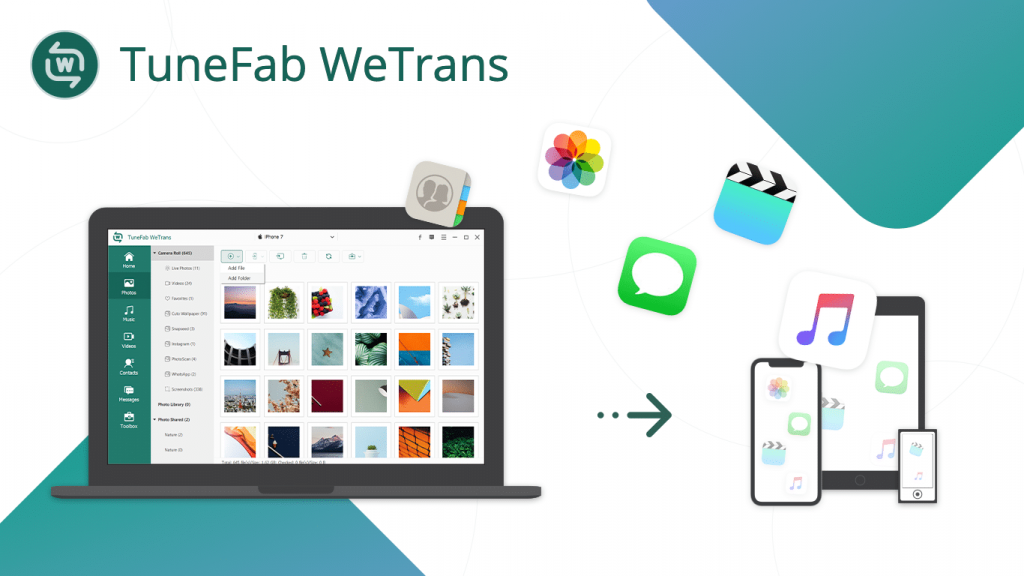

Step 3. Connect iOS Devices with USB Cable to iPhone and Computer
Take out the USB cable to connect the iOS devices and computer. Then you can catch sight of there are pop up message to unlock the iOS devices and tap the Trust to build the connection between the iPhone and computer.


Step 4. Click on Music from the Left Side Column
There are multiple files that can be selected to add to your iPhone, like Photos, Music, Videos, Contacts, Messages, and Toolbox. Here, let’s click to “Music” button. And then you will catch sight of the whole music files storing on your iPhone.

Step 5. Click on “+” button to Add files to Your iOS devices.
On the middle of the whole TuneFab WeTrans interface, there are lots of buttons can be clicked to enjoy the transfer, like “+” button, “iPhone-shaped” button, “computer-shaped” button, “trash” button, “syncing” button, “ringtone” button and the “tool” button.
At this time, we click to the “+” button. With TuneFab WeTrans, there are 2 ways to transfer music from computer to iPhone, like adding files to devices and adding folder to devices. Here we click the folder to transfer music to iPhone.

Note: Meaning of the Button
- “+” button: Add files/folder to iOS devices.
- “iPhone-shaped” button: Transfer files from iOS devices to iOS devices
- “computer-shaped” button: Export files from iOS devices to computer.
- “trash” button: Move the files/folder to the bin.
- “syncing” button: Making a refresh to the whole music library
- “ringtone” button: Making ringtone from the Music (Just on the Music interface)
- “tool” button: More functions like Check All, creating new playlists.
Step 6. Successfully Transfer Music from Computer to iPhone
When successfully transferring music from computer to iPhone, then you will catch sight of the following page with the blink-blink tick with the information of add music to devices successfully.

Step 7. Eject When Transfer is Finished
When the whole music transfer is done, click to the “Up-arrow” to eject the iOS devices from connected the TuneFab WeTrans.
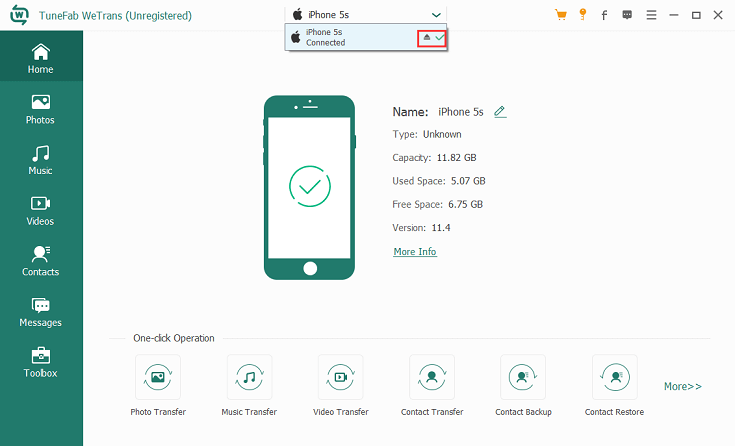
Conclusion
TuneFab WeTrans is a user-friendly, easy-to-use and considerable iOS data transfer, which can be the best alternative to iTunes. With TuneFab WeTrans, users can transfer different files from or to iOS devices at the superfast transmission speed, though TuneFab WeTrans is currently available on Windows. To be honesty, we are looking forward to the TuneFab WeTrans for Mac version coming to the market.
Also, if you think it is helpful to your friends, please share it with your friends through Facebook, Twitter or other social media. And if you still have any problem, please turn to TuneFab website to dig out more useful information to freely enjoy iOS devices and the transfer problem, or just leave the comment below.









