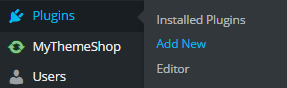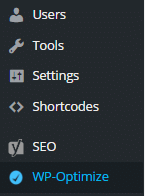Table of Contents
In this post, I will be telling you how you can clean and optimize your WordPress database with a simple plugin. If you have been using WordPress for a quite time then you must be knowing that WordPress keep post revision so that you can access them in case your browser or dashboard becomes not responsive. Cleaning you database time to time will also help in reducing the size of your database and making you website load faster.
Do you really want to Optimize WordPress Database?
Well, the answer is pretty simple Yes! As whenever you save a new page or a post, WordPress creates a backup of the post or a page or in other words it creates a revision of that post. And if you have really big and long posts then post revision will take quite amount of your space. Let’s make it clear via a simple maths: Imagine you are writing a post which is approximately 100kb data and you edit a post 5 times that mean you have 4 copy of post revision. The total space wasted is about 400KB. And if you have 100 similar size posts then the space wasted will be approximately 40 MB….
Considering the above scenario there is a need to clean these post revisions and free up your WordPress database..
Apart from WordPress revisions, there are thousands of spam comments and un-approved comments that are taking your precious space in tables…You need to remove and clean those with this plugin.
Here, I have listed some of the things that need to Optimize in your WordPress Database:
- Enable/Disable trackbacks for all published post
- Enable/Disable comments for all published post
- Removal of stale post revisions
- Removal of stale unapproved and spam comments
- Removal of trashed comments
- Removal of Akismet metadata from comments
- Removal of other stale metadata from comments
- Mobile device friendly, now you can optimize your site on the go
- Removal of all trackbacks and pingbacks
- Cleaning up auto draft posts
- Removal of transient options
- Clear out the post trash
- Automatic cleanup of all the integrated options (also uses retention if enabled)
- Ability to keep selected number of weeks data when cleaning up
- Option to add or remove link on wp admin bar.
- Enable/Disable weekly schedules of optimization
- Apply native WordPress MySql optimize commands on your database tables without phpMyAdmin or any manual query.
- Display Database table statistics. Shows how much space can be optimized and how much space has been cleared.
- Enabled for Administrators only.
- E-mail notifications on automatic cleanup
Now you must have got an overview of how important it is to optimize and clean your database. Now lets get started to optimize WordPress Database.
Step 1
The first step of course is to login to your WordPress and head over to Plugins>>Add new.
Step 2
In the search form, search for the plugin name “wp-optimize”
Step 3
Install and Activate the plugin.
Step 4
Once you activate the plugin you will see a new tab being created in the left menu of you WordPress dashboard with a name of “Wp-optimize”
Step 5
Open Wp-Optimize dashboard and you will see a big blue button with a name” process”, Just click on this button and your database will be optimized.
Additional Optimization with WP-Optimize
By default in wp-optimize dashboard there have checked only first three options that are:
- Clean all post revisions
- Clean all auto draft posts and posts in trash
- Remove spam comments and comments in trash
What you need to do is check the box with a name:” remove transient options”. Now click on the process button and your database will be optimized automatically.
Hey, did you checked out
- 7 Superb WordPress Comments Plugins
- SEO tips for Beginners that will increase your Organic Search Traffic
- Must have WordPress Plugins for Bloggers 2016
- 5 Recommended Social Media Tools for Content Marketers
You can also see the running tables in Wp-Optimize, just click on the tables tab and you will see the tables that require cleaning and optimization!