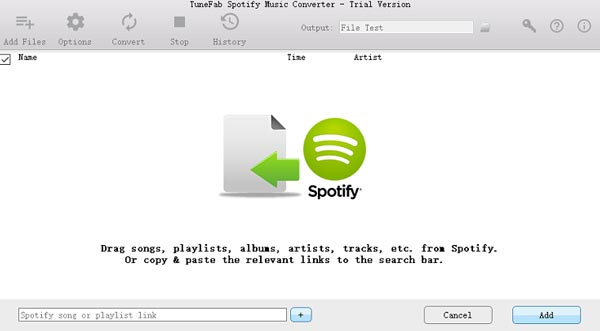To rip Spotify music for enjoying offline has become a critical demand for Spotify fans. If you are a Spotify Premium user, you will be able to download any Spotify song easily for offline playback. But you are only able to play the music on 3 authorized devices because of the DRM limitation. Yes, all songs downloaded from Spotify are in OGG Vorbis format which are DRM-protected.
If you want to remove the DRM limitation and truly enjoy Spotify Music without subscribing to Premium membership, then don’t miss a powerful Spotify DRM Removal called TuneFab Spotify Music Converter. It’s a Spotify music downloader which is able to download music from Spotify to MP3, M4A and more with 5X speed.
- Compatibility: Rip Music from Spotify on Windows/Mac
- Key Features: Powerful Music Converter with Affordable Price
- User-Friendly UI & Version Updates: Lifetime Updates
- Easy Steps: Rip Spotify Music with TuneFab Spotify Music Converter
-
Compatibility – Rip Music from Spotify on Windows/Mac
TuneFab Spotify Music Converter supports Windows 10/8.1/8/7 and macOS 10.9, 10.10, 10.11, 10.12 and 10.13. It’s 100% safe to download and install TuneFab program on your PC. Once installed TuneFab Spotify Music Converter on your computer, your can rip music from Spotify simply with its outstanding features.
-
Key Features – Powerful Music Converter with Affordable Price
TuneFab Spotify Music Converter offers plenty of outstanding features that you need in 1 tiny software, let’s check them one by one:
#1. Download Music Freely without Premium
To download Spotify music, we need to purchase $9.99 Spotify Premium subscription per month, which reaches $119.88 a year. That’s not a small amount of money if you are going to keep using Spotify Premium for the next few years. Using TuneFab Spotify Music Converter can help you save your budget. You can download many songs you like with TuneFab Spotify Music Converter, and all songs downloaded are DRM-free. You can listen to the songs on multiple devices for example your computers, your mobile phone, your MP3 player, etc. It’s easy and quick to share the Spotify songs to anyone you like.
#2. Simple Steps to Import Spotify Music for Converting
When you launch the Spotify ripper, you will see the instruction from the main interface which says you can directly drag and drop songs from Spotify to the music ripper and add them to the download list. Besides, copying and pasting the playlist link into the music converter is also allowed to offer you a better experience of adding multiple songs at a time. So if you are looking for a quick way to download a bunch of Spotify songs, then this program will be your perfect solution.
#3. Work With MP3, WAV, FLAC and M4A
The most powerful feature of TuneFab Spotify Music Converter is that it can automatically remove DRM protection and convert OGG to MP3, WAV, M4A effortlessly. Moreover, the sample rate and bit rate of the music can also be adjusted as you wish. As MP3 is the most popular music format, once you convert Spotify to MP3, you can play Spotify music to as many devices as you wish that support MP3 music, such as iPhone, iPad, Android phone, Zune, MP3 players, PSP, Amazon Fire TV, etc.
#4. Automatically Save ID3 Tags and Metadata
In some other software, it is common that music tags like artists, music titles and more are missing or displayed wrongly, however, in TuneFab Spotify Music Converter, this won’t happen. All ID3 tags will be automatically saved.
After having a free trial of these features, I think the price of this TuneFab Spotify Music Converter is fair enough with these extraordinary features, say the automatically DRM removal, the multiple options of output format and even the auto-save for the ID3 tags. So, of course, I pay for the full version without hesitation.
-
User-Friendly UI & Version Updates- Lifetime Updates
When it comes to the user interface, I have to say that it is not as elegant and fashion as I thought it would be. However, the interface is simple and clean that I know what I will get by clicking on the button without confusion. Even if you are just a beginner, you can handle this software easily.
Even though the interface is not that up-to-date or attractive, it is a powerful and perspective because it’s updating its version from time to time. And in every version, there are some improvements and bug fixes. And their customer support service is really impressive. I’ve contacted the email support and my program was solved immediately.
-
Easy Steps – Rip Spotify Music with TuneFab Spotify Music Converter
I like this Spotify Music Converter for Windows because it enables us to remove DRM from Spotify for offline playing with few seconds. And it also lets you select the conversion speed, from 1X to 5X. It’s quite flexible. Let’s follow the steps below to start ripping Spotify music to MP3 songs.
Step 1. Download and Install TuneFab Spotify Music Converter
Download and install TuneFab Spotify Music Converter on your computer. Then, finish the installation as instructed. Then, after launching the software, click on “Add Files” from the top and you can see the interface as below. Spotify music software are brought up automatically.
Step 2. Select Spotify Songs
There are two ways to add Spotify songs into the program. First of all, you can directly drag and drop music from Spotify to the program. You can find the song/playlist/album you like in Spotify, and then drag and drop the title of the song/playlist/album from Spotify to TuneFab Spotify Music Converter. All songs in the playlist or album will be added.
You are also allowed to select multiple songs at a time. After that, the songs will be added to the main interface of TuneFab Spotify Music Converter.
Note: You can also convert Spotify playlist to MP3 by locating the playlist you like and right click on the playlist cover. Then, click on “Copy Playlist Link”. Then, go back to TuneFab Spotify Music Converter and paste the link into the box. Click the “+” button next to it and all the songs in the playlist will be imported to the converter.
Step 3. Add Spotify Music to Spotify Music Converter
Then, hit on the “Add” button at the bottom right corner and the Spotify songs will be added to TuneFab Spotify Music Converter.
Step 4. Set Up Output Format & Output Folder
By clicking the green “Option” button from the top, you will get 2 choice: Choose “General” to set up your output folder and choose “Advanced” to choose audio configurations like conversion speed, format, SampleRate and BitRate. If you want to get the setup back as it used to be, simply click on “Default”.
Step 5. Start Ripping Songs from Spotify
As everything’s ready and you can click on the green “Convert” button to start the conversion. Now, you just need to wait till the end of the process and get Spotify music downloaded to MP3.
Note: “Convert” button will get gray during the conversion and the “Stop” button get green. If you don’t want to convert the songs during the process, you can hit on the green “Stop” button and hit on the “Cancel” button next to the songs you want to exclude.
Step 6. Check Conversion History
When the conversion is done, you can go to “History” to quickly find the converted songs. All converted songs will be listed one by one in the “History” interface. You can directly locate the song by clicking on the “Folder” icon.
Conclusion
TuneFab Spotify Music Converter is your best choice if you are looking for the software that can not only download music from Spotify but also convert Spotify songs to other audio formats. After downloading the music from Spotify, you can easily transfer them to any device you like. For example, if you want to copy the downloaded music from Spotify to Android, all you need to get is a USB cable. Connect your Android phone with your computer via the USB cable, and then directly transfer the downloaded songs from PC to Android device.
All in all, I am quite impressed by this TuneFab Spotify Music Converter, which helps me rip Spotify music that I want into MP3 with only few seconds. I will give it a 9 out of 10 score. Why not give it a try on your own.
If you have any other method on How To Download Music From Spotify For Free then let me know by commenting below!