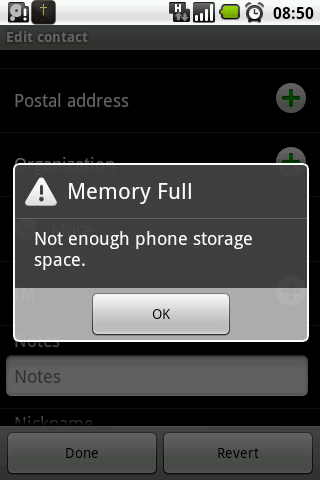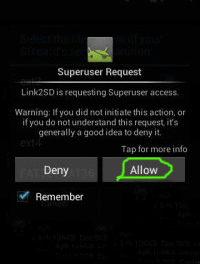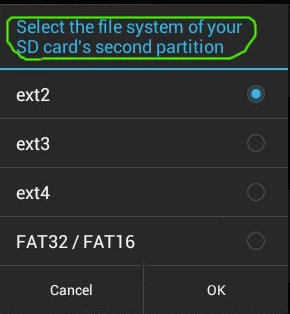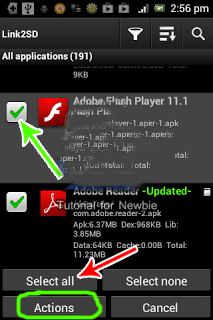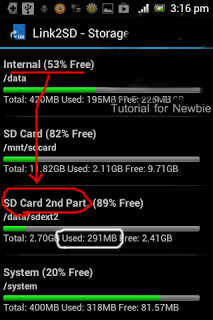Table of Contents
First of all let me tell you what exactly Link2SD do??
Link2SD can be used for moving the data of the applications that is usually installed in the phone memory to the Partition that we have created in the above step. Link2SD will move the entire user apps onto SD card forcefully and apps entire data to SD card including dalvik-cache files and lib files(apk+data).
And the other special feature on the app, Link2SD is that it can be used for removing the system apps (bloatware) which it will very helpful to save more space on device’s internal storage.
Note: You have to root your Android device first before you can use the main feature Make sure that your microSD card has been partitioned. Go to this link to create partition on SD card
1)Creating Partition on your SD card
If you don’t know how you can create partition of your SD card you may have a look at how to create partition on SD card first.
2) Download the tool
Downloading Link2SD which is easily available in Playstore..
3) How to use the Tool
1. Run the app (Link2SD) on the device’s menu. If the app is requesting the SuperUser access (like the image below) select “allow” option.
2. For the first run if you’ve been partitioned your SD card, the app will shown a popup option. Choose one of them according to the file system on your SD card’s 2nd partition, and restart your device after that, and re-launch Link2SD after restarting. If there’s shown an “error mount script” warning, you have to re-partitioning your SD card. I suggest you to change the file system on the SD card’s 2nd partition (if you use ext2 before, use ext3 / ext4 / FAT32 file system when re-partitioning)
3. If it’s done well, choose the apps that you wants to move to SD card’s 2nd partition. Touch / tap softkey (capacitive button or “option” key) choose multi select option, and you can select all option, or you can choose manually one by one. Choose actions after that.
4. After selecting action a pop up will open with many options ,just select the create link option
5. Tick all the options, then click OK.
6. After moving all the apps to SD card, you can check the memory status on your Device.
As you can see on the image above, the total apps data that have been moved on SD card’s second partition is shown on the white circle.
Thats it …Now you will have lots of Free Internal Memory!!
Uninstalling / removing system app with Link2SD :
1) Select the app you want to uninstall and then choose action.
2) Select Uninstall
3) Then Link2SD will shown a warning message, to confirming about the removal, read it carefully. If you’re sure enough, simply click OK.