In this tutorial, I will tell you how to download CamScanner for PC. Camscanner is one of the best app to scan and keep documents in high quality.
Camscanner is one of the most popular app for digital rendering or scanning of documents and is used by millions of people around.
Camscanner allows you to convert documents into the extension you need whether it be PDF, JPG, DOC, DOCX, TXT, XLS, XLSM, XLSX, CVS, PPT, PPTM, PPTX. It also comes with an OCR feature which allows you to edit the PDF scan words. It also allows you to keep a virtual backup of documents as well when you are connecting to the internet connection. You can keep your documents saved at one place which can come in handy whenever you need them. It allows storing the scanned documents with labels or folders making it convenient for users to sort and find documents when needed.
With a really simple and clean interface, Camscanner allows the conversion of hard copy to soft copy really fast. It also allows you to scan multiple documents at once and keep them in one place. Another interesting feature of Camscanner is that when you scan multiple documents at once you have a choice to split the documents and combine them as well.
If you have a document that is not clear or despite scanning with a regular scanner is not coming to be clear. Then you can try Camscanner as it has a feature to brighten and enhance the scan for better quality. It is packed with other photo editing options as well such as crop, straighten, or black tone & white tone ability, adjust color and contrast.
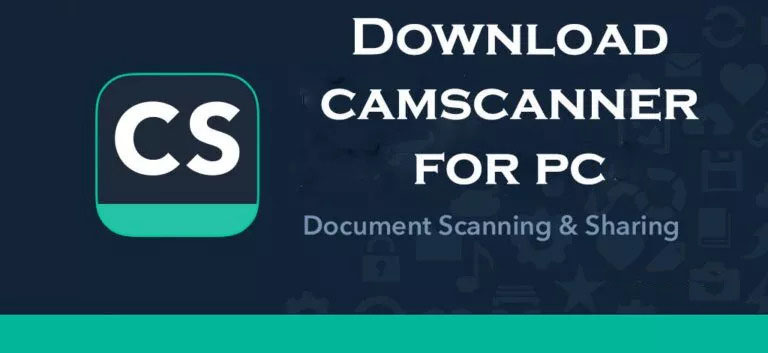
Features of Camscanner:
- High-Quality Scanning of documents.
- Can scan multiple documents at once.
- Ability to form a wide variety of file formats of scanned documents such as PDF, JPG, DOC, DOCX, TXT, XLS, XLSM, XLSX, CVS, PPT, PPTM, PPTX.
- Easy Sharing and collaboration of scanned documents via major messaging apps.
- Scan your handwritten signature to create an e-signature that looks exactly the same as the original.
- Ability to enhance the quality of the scanned document.
- Auto Crop and straighten the scanned documents at your wish.
- Ability to store safely and securely scanned documents
- Document Management on CamScanner. Gives you around 10 GB of space to do it.
- Easily share and collaborate documents
CamScanner also allows users to digitalize documents and images by scanning and enhancing the quality. The downside of this app is that the developers didn’t make any PC version of this app rather you will need to install this app on your android phone which can be inconvenient if you want to enjoy this app on your PC. But don’t be sad, we have come up with a method that allows you to install and run CamScanner on your PC.
If you want to run android apps on your PC without any software then you can read this tutorial: How to Install Android Apps on PC without any Software? Alternatively, you can run android apps like CamScanner via android emulators like BlueStack, Nox Player and LDPlayer.
Method- 1: Download and Install CamScanner using Bluestacks
As I told you before the CamScanner app is not available for PC but you can still download CamScanner for PC using a Bluetsack emulator. Bluestack is an android emulator that lets you run android apps on a computer. Just follow the below steps to properly download and install CamScanner on your PC:
Step 1: First you have to download Bluestack on your PC. You can visit the official website of Bluestack and download it from there or download it from the link below.
Step 2: Now once the download is complete just double-click on the downloaded file to Install Bluestack on your PC and run it.
Step 3: Once installed. Double Click on the Bluestack icon created on your desktop to launch the Bluestack emulator.
Step 4: Once the Bluestack emulator is launched open Google Playstore. Log in to Google PlayStore. You can use a Gmail account to do so but if you don’t have a Gmail account then you need to create one.
Step 5: Once login into PlayStore, now search for CamScanner on google PlayStore, it should come up. Click on install. It will take a few seconds to install Camscanner on your PC.
Step 6: Once installation is completed, you can start using CamScanner on your PC by clicking on the CamScanner icon created on the Bluestack emulator homepage.
Method- 2: Download and Install CamScanner using LDPlayer
If you don’t want to install the Bluestack android emulator but still want to enjoy and download CamScanner for PC then here is another emulator you can download. LDPlayer is another android emulator that you can use. just follow the below steps to install the CamScanner:
Step 1: First you have to download Andyroid on your PC. You can visit the official website of LDPlayer and download it from there or download it from the link below.
Step 2: Now once the download is complete just double-click on the downloaded file to Install LDPlayer on your PC and run it.
Step 3: Once installed. Double Click on the LDPlayer icon created on your desktop to launch the LDPlayer emulator.
Step 4: Once the LDPlayer emulator is launched open Google Playstore. Log in to Google Playstore. You can use a Gmail account to do so but if you don’t have a Gmail account then you need to create one.
Step 5: Once login into PlayStore, now search for CamScanner, on PlayStore it should come up. Click on install. It will take a few seconds to install CamScanner on your PC.
Step 6: Once installation is completed, you can start using CamScanner on your PC by clicking on the Camscanner icon created on the LDPlayer emulator homepage.
Method- 3: Download and Install CamScanner using Nox App Player
There is another emulator which you can use to run CamScanner on PC. Nox App Player will help you to do so.
Step 1: First you have to download Nox player on your PC. You can visit the official website of Nox player and download it from there or download it from the link below.
Step 2: Now once the download is complete just double-click on the downloaded file to Install Nox player on your PC and run it.
Step 3: Once installed. Double Click on the Nox player icon created on your desktop to launch the Nox player emulator.
Step 4: Once the Bluestack Nox player is launched open Google Playstore. Log in to Google Playstore. You can use a Gmail account to do so but if you don’t have a Gmail account then you need to create one.
Step 5: Once login into PlayStore, now search for CamScanner, on PlayStore it should come up. Click on install. It will take a few seconds to install CamScanner on your PC.
Step 6: Once installation is completed, you can start using CamScanner on your PC by clicking on the Camscanner icon created on the Nox player emulator homepage.
CamScanner App is not available on Google PlayStore?
You must have noticed that in all the above-mentioned methods, we are downloading CamScanner App from PlayStore. However, sometimes it can happen that due to geolocation restrictions the app might be not available in your region. So, what to do in that kind of situation? Well here is another trick for you to run and install and download CamScanner app for PC without geo-restriction or Google PlayStore.
Pre-requisite
Before moving forward you need to download the Camscanner APK file from a credible and trustworthy third-party website to run it on your PC if it is unavailable on Google PlayStore. Some of the recommended websites to download Camscanner APK files are APKPure, APKMirror.
Procedure
Follow the steps to run the downloaded Camscanner APK file on PC, we are using BlueStack 5 for this tutorial:
Step 1: Download and install Bluestack or Nox Player or LDPlayer, steps and links are mentioned in Method 1 and Method 3.
Step 2: Launch Bluestack on your computer. Now head over to the “Install APK” button which is on the right sidebar as shown in the image below.

Step 3: A window explorer pop-up will come up. Navigate to the downloaded Camscanner APK file location. Now select the Camscanner APK and click on open. The app installation will begin and once the installation is complete, the app will appear on the BlueStacks home screen.
OR
Step 3: You can simply navigate to the Camscanner APK file location and simply drag the downloaded Camscanner APK app to BlueStack. The installation will begin and once completed, the app will appear on the BlueStacks home screen.
CamScanner Alternatives
Adobe Scanner
It is one of the best alternatives to CamScanner. It also has features like enhancing scanned documents and autocropping. You can store the scanned document in PDF or JPEG format as well. Another interesting feature of this app is that you can scan any document and convert the text into an editable format.
Microsoft Office Lens
It is another app that allows digitalizing your documents. It also has similar features as Camscanner like auto-cropping, OCR, and enhancing scanned documents. The most convenient feature of this app is that you can share the scanned documents to your MS Word O other MS products.
TurboScan
It is another great alternative to Camscanner. It also allows you to scan of multiple documents at once and can auto-crop unnecessary parts out of the document. You can digitally sign the scanned pdfs and most of the features are similar to Camscanner.
TapScanner
It allows you to take 3 photos simultaneously and combine them into one PDF. It also allows you to edit scanned documents, enhance them and store them.
Frequently Asked Questions
Is CamScanner Available for PC?
Earlier CamScanner was available for PC via a Google Chrome Add-On. However, it is not now. You can run and install CamScanner via an emulator software such as Bluestack.
How do I use CamScanner on a PC?
In order to use CamScanner on a PC you need to install third-party emulator software. You will be able to access all the synced documents on your PC as well.
Is CamScanner Free to use?
CamScanner is a free-to-use app however, there is a pay option as well which will remove all the ads and will give you more space to store any scanned documents or photos.
If you have any other method to share with us on how to download CamScanner for PC, please do let us know by commenting below.









