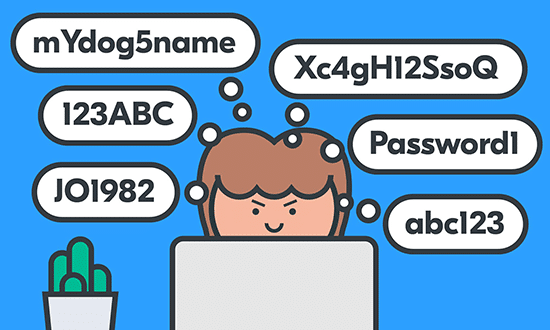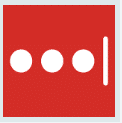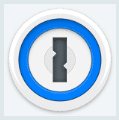The discovery of Internet was a welcome step, but, its growing popularity has brought some bad elements into it. Now, it has become a dangerous place. Some people, called hackers, are using the innocent users to make fast bucks. They are tracking our surfing, that is fine, but, they have devised new methods to access their workstations, servers. To save themselves, the users are creating passwords as it is the first line of defense. but until they are strong ones, these hackers are good enough to crack them. Here are some Tips to avoid being Scammed Online.
It is a good practice to use a different password for all your online accounts. But, to remember them is not possible, especially, if they are strong. That is why, a secure password manager that uses a combination of letters, numbers and special characters, is a major requirement. You can keep it in an encrypted vault. Some password managers and generators store the encrypted login info on the user’s hard drive. However, some others upload these details to their own servers. Thus, the user can access them from any internet-connected device. It prevents unauthorized entry. However, you must remember your own master password.
Here, we have brought some password manager for android you can use. All are available on Google Play Store.
1. LastPass
This password manager for android has two versions – free and premium. Both versions can generate and store unlimited logins in a secure vault. This vault is protected by your master password, with multi-factor authentication. It has additional security factor – hardware authentication. It synchronizes with other browsers. It can access to your secure vault from any internet-connected device.
It refuses to autocomplete forms on known phishing websites. You can export your data, if required, to another password manager. However, the premium version provides secure cloud storage for files and advanced multi-factor authentication.
[su_button url=”https://play.google.com/store/apps/details?id=com.lastpass.lpandroid” target=”blank” size=”5″ wide=”yes” center=”yes”]Download LastPass[/su_button]
[su_youtube_advanced url=”https://www.youtube.com/watch?v=Ct3yPo2-V4U”]
2. Dashlane
This password manager for android also has two versions like LastPass. It has excellent password security for all web browsers and devices. It has one-click password generation, automatic form completion, digital wallet feature and it can store notes for future reference. It has browser plugins and mobile versions. Its premium version includes unlimited sharing and synchronizing also.
[su_button url=”https://play.google.com/store/apps/details?id=com.dashlane” target=”blank” size=”5″ wide=”yes” center=”yes”]Download Dashlane[/su_button]
[su_youtube_advanced url=”https://www.youtube.com/watch?v=ihxATZn0Z3w”]
3. RoboForm
Both versions can store unlimited logins. It provides multi-platform support, multi-step logins, and can make emergency access. It can synchronize with any internet-connected devices, and cloud backup.
It gives family subscriptions for up to five users. It has free mobile apps. Its password generator permits the user to exclude similar characters and specifies the special characters that meet the specific password requirements. Before you move on further do you know you can access Facebook with three passwords. It also provides a secure way to synchronize passwords between laptop, desktop and mobile platforms.
[su_button url=https://play.google.com/store/apps/details?id=com.siber.roboform” target=”blank” size=”5″ wide=”yes” center=”yes”]Download Roboform[/su_button]
[su_youtube_advanced url=”https://www.youtube.com/watch?v=-n9Dr8dL0Oc”]
4. Enpass
This password manager for android also has free as well as premium versions. All you need is to create one master password and secure all your data in one database. It permits the user to save the password data on a separate cloud service. It supports Google Drive, OneDrive, Dropbox, etc. It has an inbuilt password generator and browser. It supports fingerprint, autofill forms, and auto lock security. It is one of the best Android password managers that is free. The app is cross-platform. The free version can store only 20 passwords. It can be upgraded to the pro-version for additional features.
[su_button url=”https://play.google.com/store/apps/details?id=io.enpass.app” target=”blank” size=”5″ wide=”yes” center=”yes”]Download Enpass[/su_button]
[su_youtube_advanced url=”https://www.youtube.com/watch?v=syVLV4n8oFM”]
5. Keeper
Keeper offers both a free as well as a premium version. Cloud synchronizing is not available in the free version. The database can be stored and encrypted locally. The user must copy the database to any other devices manually if changes are to be made on each device. The free version cannot access your database and does not protect it.
However, in the premium version, both single and family, the user can access several features like cloud synchronizing and unlimited password storage. The fingerprint scanner’s help can be taken to login into their database. It also permits the user to share a password with the other Keeper user only. The cloud storage is not permitted. Its pricing is the main factor to consider.
[su_button url=”https://play.google.com/store/apps/dev?id=7329383055539325451″ target=”blank” size=”5″ wide=”yes” center=”yes”]Download Keeper[/su_button]
[su_youtube_advanced url=”https://www.youtube.com/watch?v=acTeaLYct3A”]
6. 1Password
While 1Password gives more security as it prefers cloud synchronization. It is the most secure method possible. It also authenticates users with two-secret key derivation. It uses hash along with user-specified a secret key. The device generates it on the account creation. It is stored locally, but this Android password manager cannot access it. Thus, this procedure makes it secure and helps with authentication. Now, it has changed over to the subscription model and is not offering new account creation on the standalone model. This password manager for android is highly priced but it offers a free trial for 30 days.
[su_button url=”https://play.google.com/store/apps/details?id=com.agilebits.onepassword” target=”blank” size=”5″ wide=”yes” center=”yes”]Download 1Password[/su_button]
[su_youtube_advanced url=”https://www.youtube.com/watch?v=KrWVR91DPPw”]
7. aWallet
It stores passwords along with bank information, credit card information and any other if you prefer. It has auto-lock and built-in search features. It has password generator. It covers AES and Blowfish encryption also. Alike other password manager for android it has free version but its pro version can be downloaded with some payment.
[su_button url=”https://play.google.com/store/apps/details?id=org.awallet.cloud” target=”blank” size=”5″ wide=”yes” center=”yes”]Download aWallet[/su_button]
[su_youtube_advanced url=”https://www.youtube.com/watch?v=Cgu9s5zPBYk”]
Conclusion
The users need more security in their online defenses as the frequency of cyber-attacks is increasing. The requirement of password manager for android is also increasing. However, the user must check their functionality in detail.